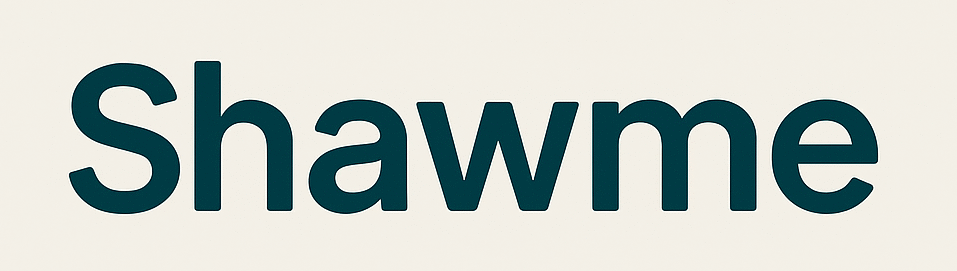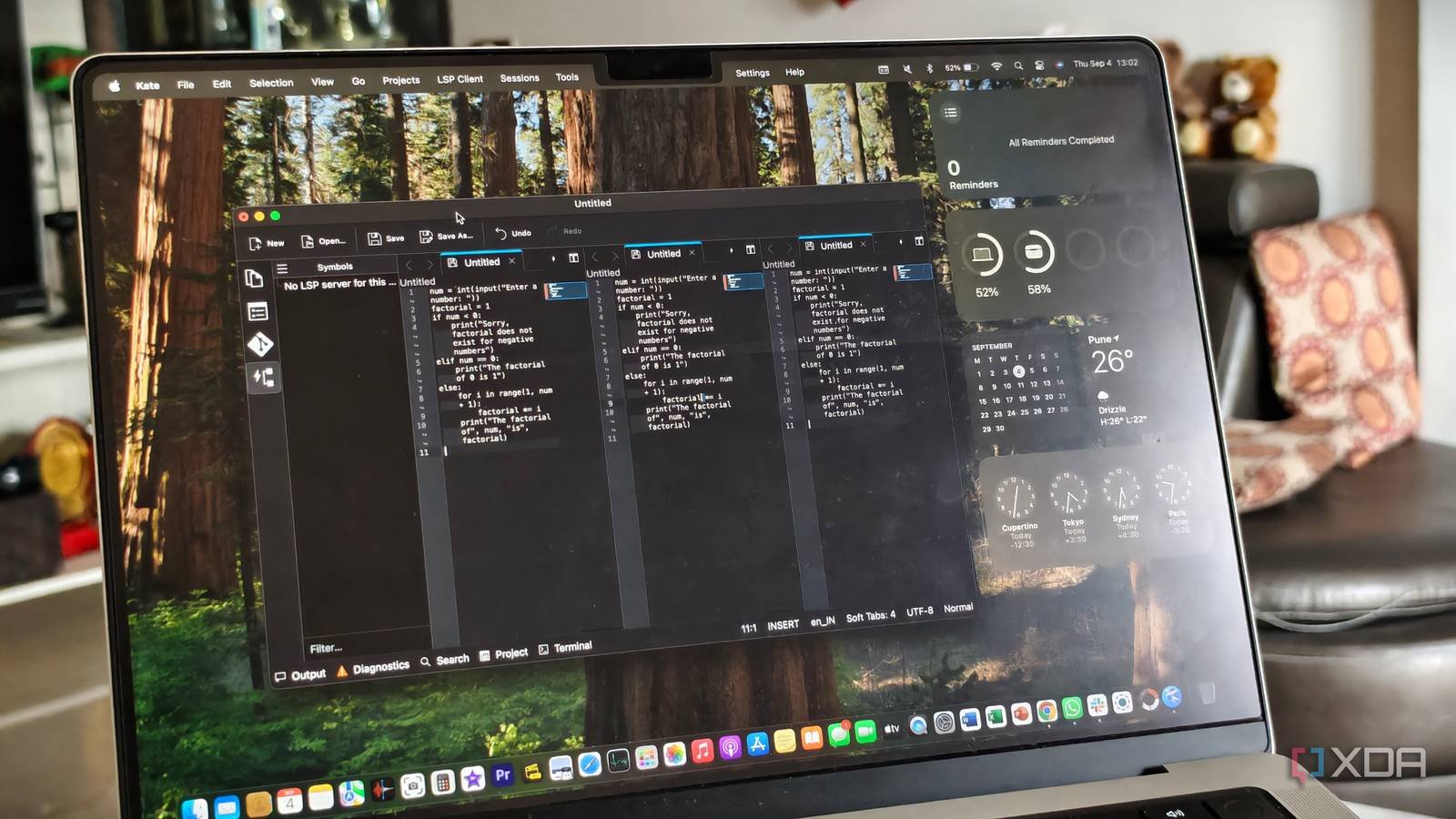If you’re just stepping into the world of programming, the right Integrated Development Environment (IDE) is an absolute must. After all, that’s where you would be doing all the programming before executing your code. There are quite a few popular options for a good IDE, with Visual Studio Code — more commonly known as VS Code — being a favorite among programmers. VS Code offers extensive features and a large extension library that make coding easier. When I was trying to learn to code a few months back, I was looking for IDEs to try, since I wanted to experiment with new options. That’s when I came across Kate.
My basic requirement was a free, open-source, and lightweight alternative. Kate, an advanced text editor from the KDE community, fits the bill perfectly. It’s a multi-document editor that has a bunch of useful features — making it the perfect alternative to VS Code. The best part is that it’s super light and nimble, so it runs on pretty much any hardware without breaking a sweat. It’s also quite user-friendly, making it a good fit for beginners who are just dipping their toes into the world of programming. Even after using it for a few weeks, I haven’t bothered switching to a different IDE, even though KDevelop is also available.
Easy to set up and use
Up and running in a couple of minutes
Installing Kate is as simple as downloading the relevant installation file for your computer’s operating system and following the installation instructions. I use an M1 Pro Mac for coding, so I downloaded the DMG file for ARM-based chipsets. While setting up Kate is extremely quick and simple, using the app is also a similar experience. Compared to VS Code, Kate starts almost instantly when I click on the icon to launch it. This is an important factor for older machines.
The interface is clean and minimal, with only the bare minimum options displayed in the programming console. Everything else is tucked away in the menu bar. This provides a focused coding session, while also ensuring the UI doesn’t look cluttered. That said, there are several useful features in the UI, like a split-screen view that lets you open multiple programs at once for comparison, toolbar customization, code folding, etc.
Simple yet powerful
Limited but useful extensions
While it may be simple in terms of appearance and UI, Kate has a bunch of useful features that programmers will certainly appreciate. For starters, there’s a built-in terminal that makes it easy to organize and test your code without switching between multiple apps or needing external tools. If you’re writing Python code and have Python 3 installed on your computer, you can use the terminal inside Kate to execute your program directly. Then, there’s the code completion feature that works for over 200 programming languages. If you’re a beginner or you work with code in different languages, this feature lets you easily distinguish between different elements like variables, comments, loops, and other parts of the syntax.
Then come the plugins. Here’s where VS Code (and KDevelop) certainly has an upper hand compared to Kate — at least in terms of sheer volume. While Kate has fewer extensions compared to VS Code, they’re all quite useful and powerful. There are four main plugins that work with Kate: LSP Client, Project Plugin, Build Plugin, and Terminal Plugin. The LSP client provides the code completion feature I mentioned earlier, along with error highlighting and go-to-definition features for popular programming languages like Python, C++, and Java.
The Project plugin organizes your files into projects that can be easily sorted. This helps with navigating between multiple codes. The Build plugin helps with simplifying the compilation process and running the code. Finally, the Terminal plugin enables the built-in terminal mentioned earlier. Head to Settings -> Configure Kate -> Plugins to enable or disable any of the plugins mentioned above. It’s slightly disappointing that there’s no support for external plugins, as that would have made it the perfect alternative to VS Code, even for power users who need various plugins for different workflows.
A more streamlined experience
While VS Code may still have an upper hand in terms of features and extensions, the simple nature of Kate makes it a good option for those who don’t necessarily need all the bells and whistles offered by VS Code. This way, you’re also getting an app that doesn’t take up resources unnecessarily in the background. It’s also well-suited for beginners, since the UI isn’t as intimidating, and you can start typing code in any language, and the LSP client provides code completion prompts and error checking, without the need for any additional extensions or downloads.
Notably, Kate is missing a few useful features that pro developers may miss, like advanced debugging, project-wide build automation, and an extensive plugin ecosystem. Owing to this, seasoned coders may want to label it as a lite version of an IDE. That said, beginners and intermediate coders will appreciate the simple interface and no-frills experience.