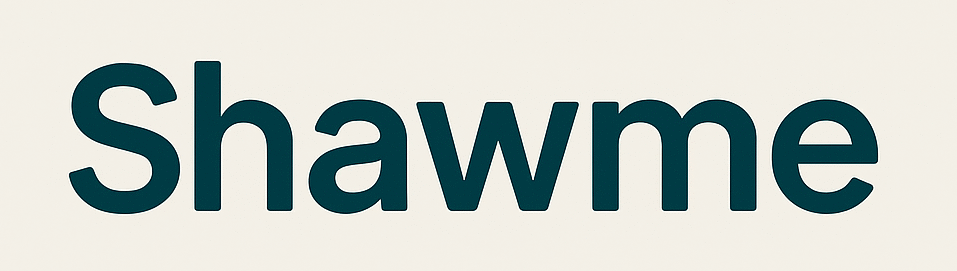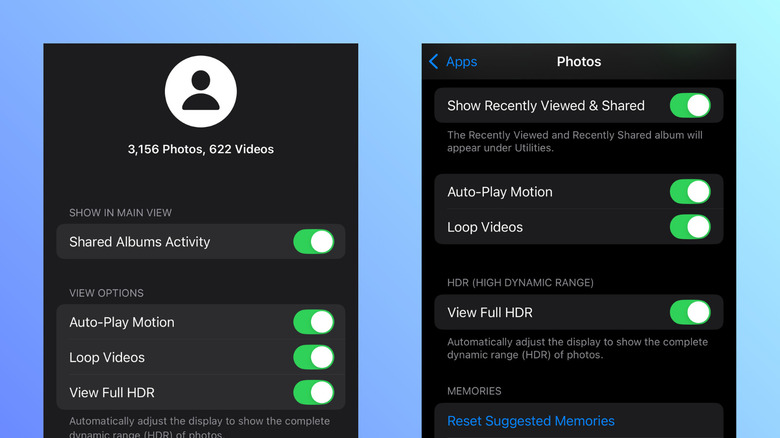If you’ve been an iPhone user for a while now, you probably look forward to Apple’s annual iOS upgrade, and for good reason. Each major release means fresh features to try and new capabilities to experiment with to enhance your experience. However, iOS updates aren’t always flawless. More often than not, there are a couple of features that might feel more frustrating than helpful. For instance, in iOS 18 alone, there were several changes to the UI that some users hated, like how the tinted app icons looked, how large the emojis were, and how clunky the Control Center customization was.
Another annoying addition to iOS 18 was automatic video looping. It’s one of the features in the redesigned Photos app (which, in itself, wasn’t particularly well-received either). By default, the videos in Photos just repeat over and over again unless you hit pause yourself. Fortunately, you can easily turn off this video looping feature on your iPhone.
How to disable the video looping feature on iPhone
When Apple first introduced automatic video looping in iOS 18, it was turned on by default with no way to be turned off. It wasn’t until the iOS 18.2 update that users finally got the option to disable automatic video looping. You can now switch off this feature in two ways: directly from the Photos app or via Settings.
In the Photos app, all you have to do is tap the profile icon in the upper-right corner. Then, press Loop Videos under View Options to disable the auto-looping video playback. If you want to turn it off from the Settings, here’s how to do so:
- Launch the Settings app.
- Scroll down to the bottom of the page.
- Select Apps.
- Go to Photos.
- Under Albums, toggle Loop Videos off.
Now, whenever you play a video in the Photos app, it will automatically stop at the very end instead of repeating from the start. If you want to loop videos on your iPhone again, just re-enable the feature or use an alternative app like Google Photos, where the loop control is more readily accessible (found under each video playback instead of tucked away in the settings).