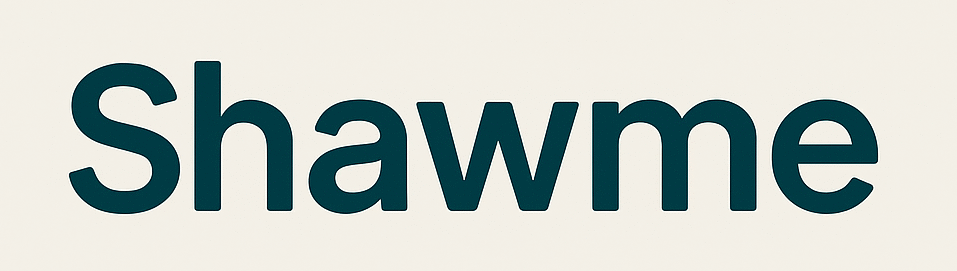If you’ve recently built or bought an AMD-powered gaming PC and explored its BIOS, you might have noticed an option called “Gaming Mode,” “Turbo Mode,” or similar. However, this feature isn’t a simple performance boost you’d expect given its name. Here’s what it actually does.
What Does Gaming Mode Do?
Gaming Mode, Game Boost, Turbo Gaming Mode, and most recently X3D Gaming Mode on MSI motherboards (which isn’t just for X3D chips), which MSI boasts a massive 35% performance improvement for, are all different names for a very similar underlying set of features.
While what they do exactly and how they work differ between manufacturers, they are all essentially based on AMD’s Game Mode solution found in the Ryzen Master application. With such outrageous performance claims, it’s extremely important that we understand what this feature actually does.
The main thing that Gaming Mode does is disable one CCD (Core Complex Die), which is the die that contains cores on AMD’s chiplet CPUs, alongside the IOD (I/O Die). Now, it’s important to clarify that the vast majority of AMD’s consumer-grade CPUs actually only have one CCD, in contrast to Threadripper CPUs, which are typically multi-CCD. That’s how AMD squeezes 96 cores into a single chip.
Only a handful of consumer-grade AMD Ryzen 7 and 9 CPUs (usually ones with 12+ cores) have two CCDs, such as the Ryzen 9 9900X3D and Ryzen 7 7840HX laptop CPU.
Gaming Mode disables one of those CCDs on a BIOS level, effectively reducing the number of cores from 12 to 6 or from 16 to 8. The theoretical benefit of disabling one CCD is that information can’t bounce between the parked cores and the active cores, which may reduce microstutter in certain situations by removing the inter-CCD latency.
However, even if your AMD CPU uses a single-CCD design, Gaming Mode still does a couple of other things that are relevant to you. Most notably, it disables SMT (Simultaneous Multi-Threading). For instance, my Ryzen 7 7700‘s 8 cores and 16 threads turn into 8 cores and 8 threads with Gaming Mode enabled.
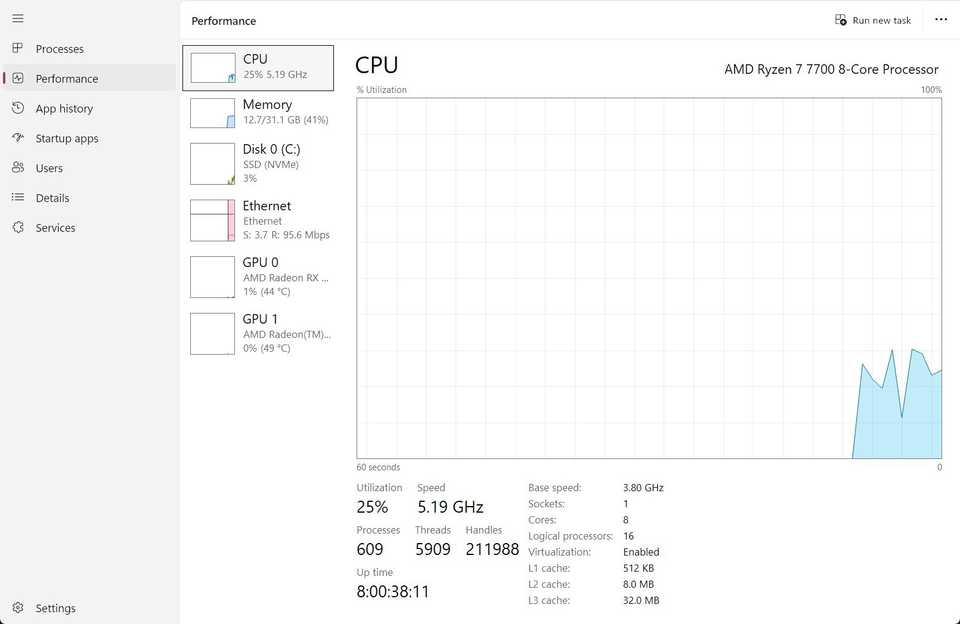
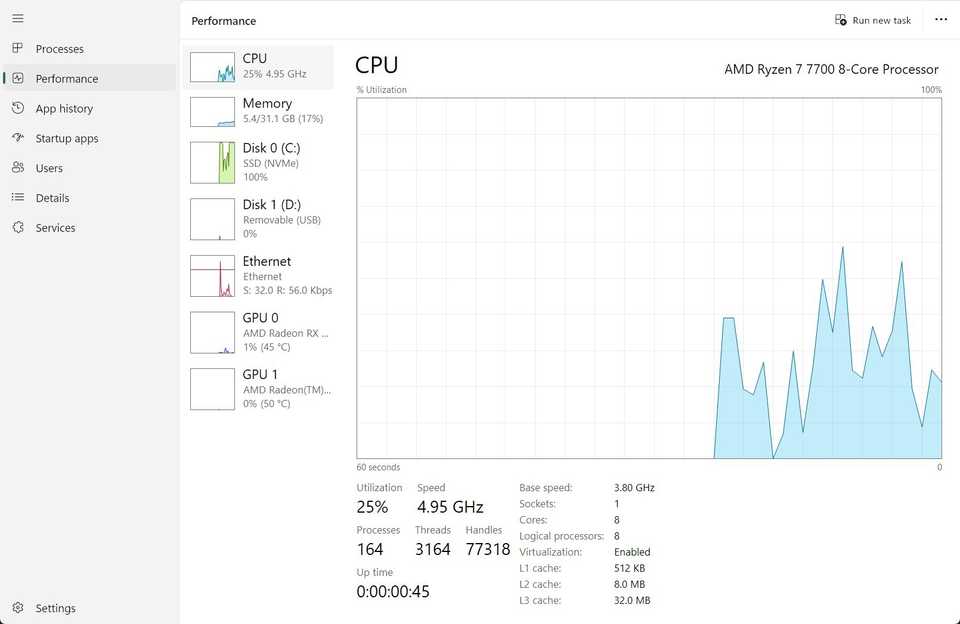
The theoretical benefit of disabling SMT in poorly-threaded games is that it removes the contention for resources between the virtual threads and the physical cores. Also, the OS scheduler has fewer options for assigning work to, which can reduce scheduling latency in select games.
The last thing that Gaming Mode does is apply an overclock to the active cores, along with a few other minor tweaks. The exact figures of the voltage and clock speed increase vary between manufacturers, but it’s generally somewhere around +200 MHz.
As for the other tweaks, a good example is Gigabyte’s X3D Turbo Mode, which automatically adjusts memory subtimings, similar to AMD EXPO. Depending on what games you play, this overclock and the tweaks can actually make a meaningful difference in FPS.
Does Gaming Mode Actually Improve Gaming Performance?
Since I don’t own a multi-CCD CPU, I am unable to test one of the core benefits of disabling a CCD. However, I did some testing on my Ryzen 7 7700, and if you also have a modern single-CCD Ryzen CPU, my findings should still be relevant to you.
Also, full disclosure, I didn’t turn off my manual overclock achieved through PBO (+200 MHz, -30 mV curve voltage offset), as I wanted to rule out the extra performance gains that a Gaming Mode overclock might deliver. I keep PBO permanently enabled on my CPU—something you should consider as well—so this is also a more realistic test.
First, I used a synthetic benchmark to test raw CPU performance, namely the 3DMark Time Spy test. As expected, Gaming Mode disabled SMT, and having half the threads caused a significant performance hit of over 30% in CPU performance. My CPU score dropped from 12,402 to 9,383, while the overall score fell from 18,112 to 16,932.
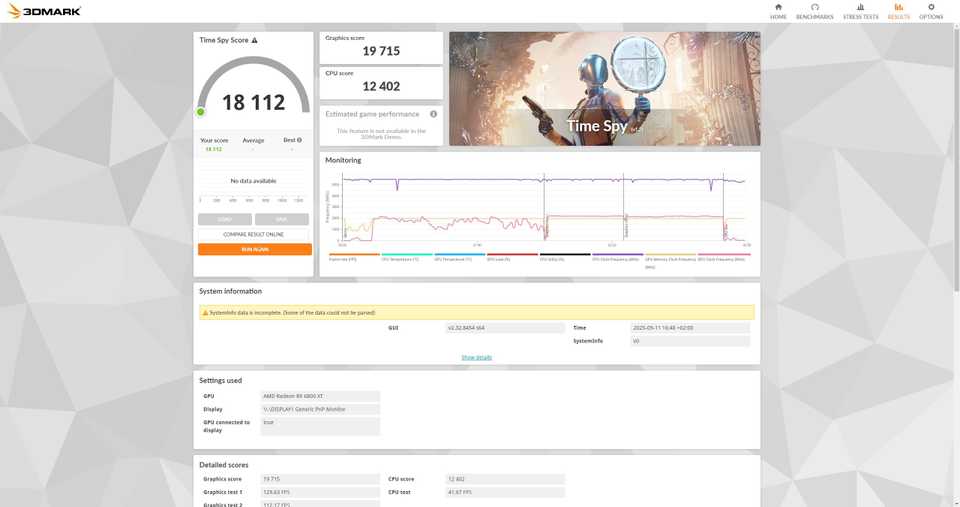
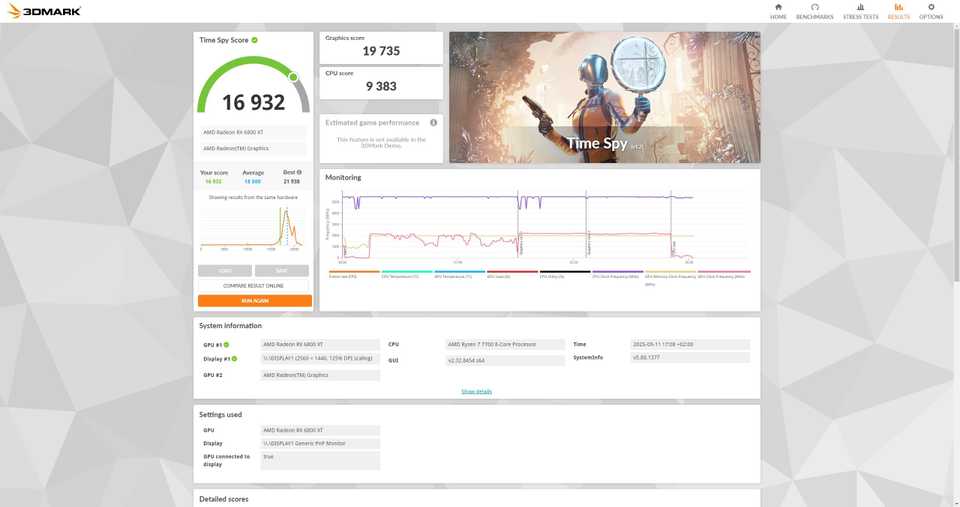
Next, I tested Returnal. At 1440p, the results were within the margin of error, which is expected since the graphics card becomes the bottleneck. So, I switched to 1080p and saw a 3 FPS improvement with Game Mode. While I repeated the test twice and got similar results, the difference is still small enough to be within the margin of error.
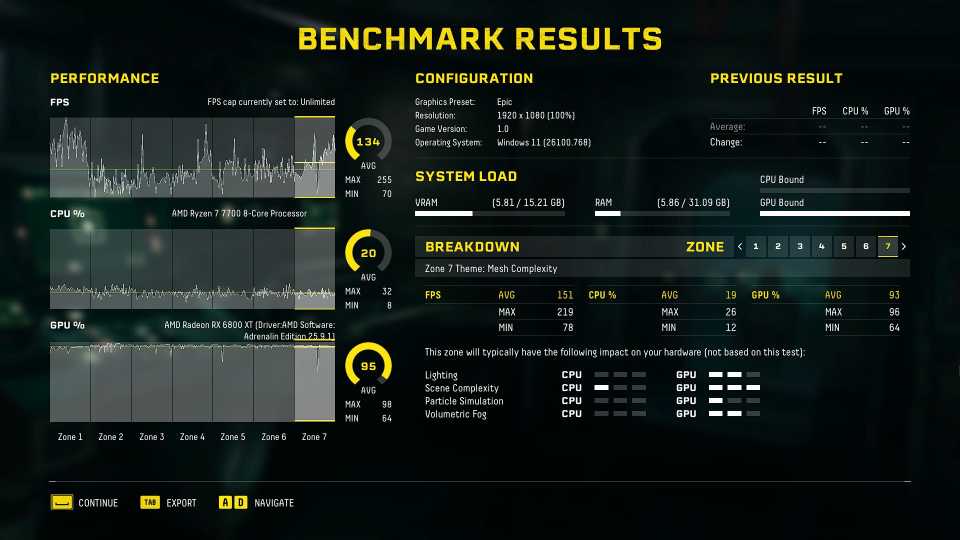
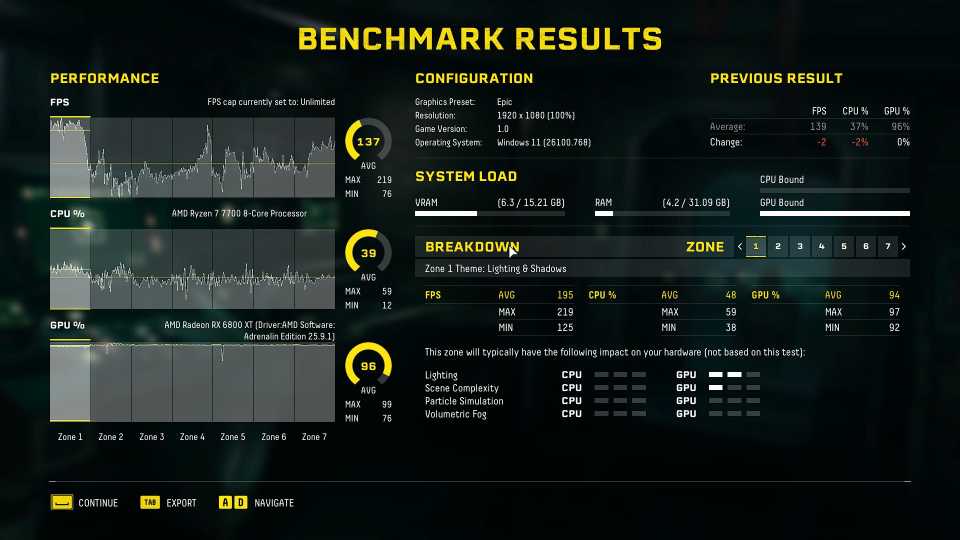
Still, Gaming Mode didn’t hurt performance, so at least that’s… good? By the way, the doubled CPU utilization is simply because the OS now has only half the threads to work with, so it’s actually using about the same amount of real CPU processing power.
The next game I tested was Far Cry 6 at 1080p, and I saw the same average FPS with Gaming Mode enabled and disabled. There was a slight improvement in minimum FPS with Gaming Mode off, along with a lower maximum FPS (a measurement that rarely matters), but it’s another result we can chalk up to the margin of error, since minimum FPS is highly sensitive to random frame hitches.
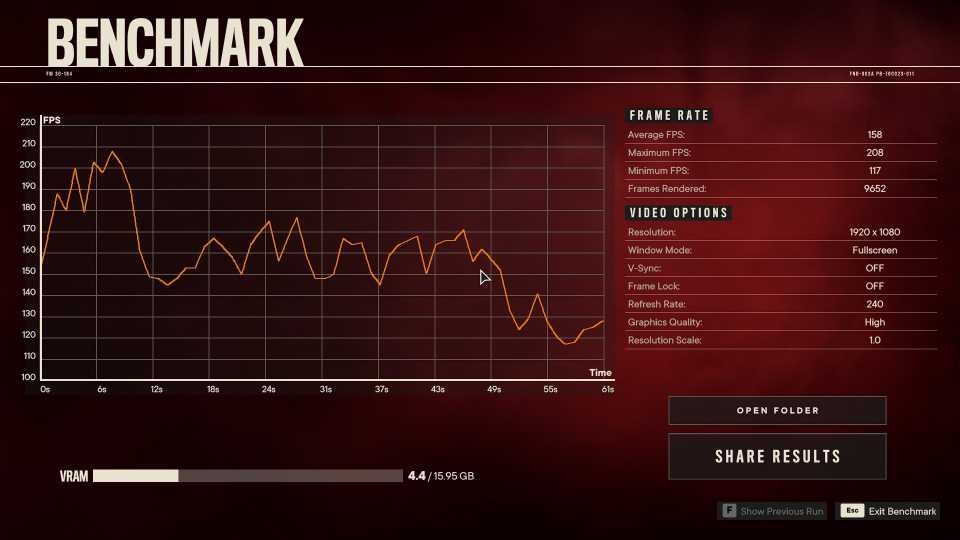
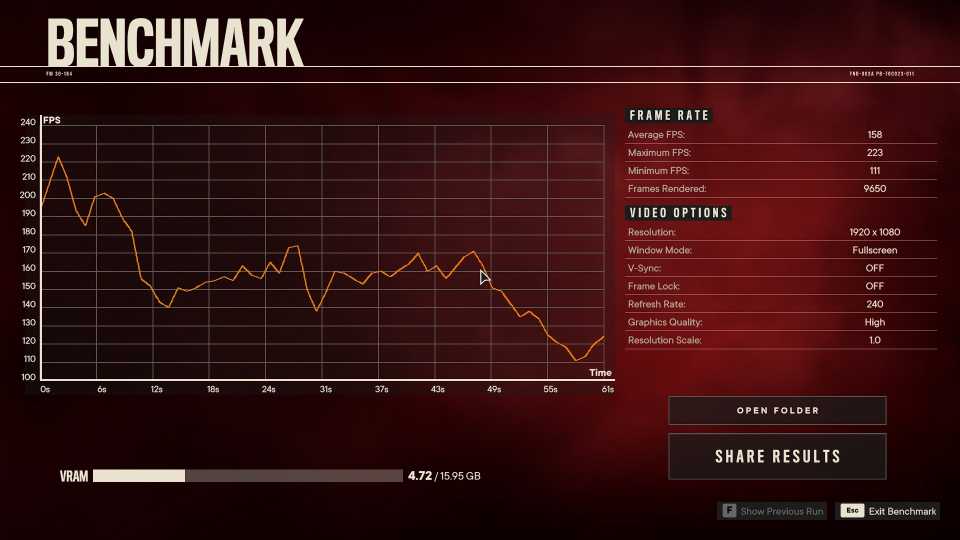
The last game I tested was Marvel Rivals. I play a lot of competitive games, so I was hoping for at least a marginal improvement that would make Gaming Mode worth using. Alas, it had no impact on average FPS and even showed a 1 FPS drop in 1% lows, which is well within the margin of error.
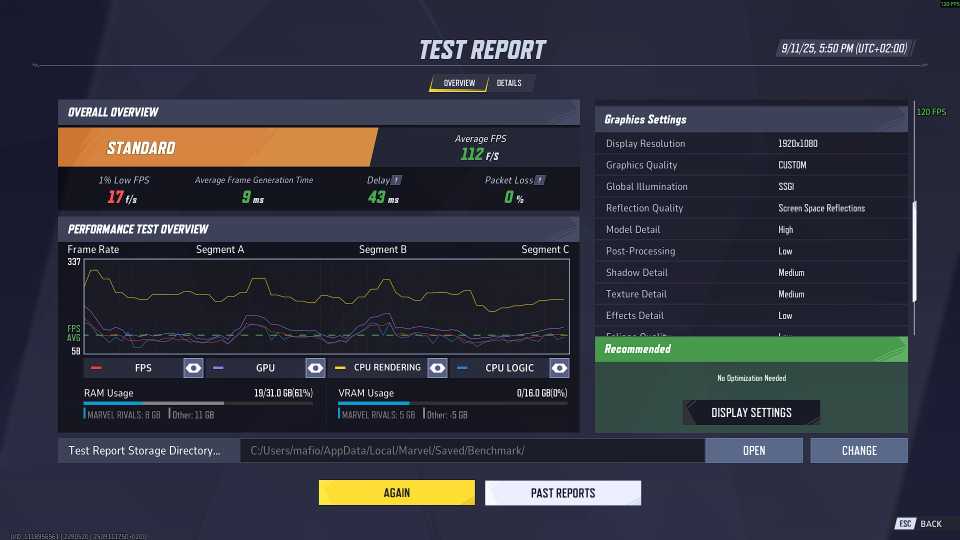
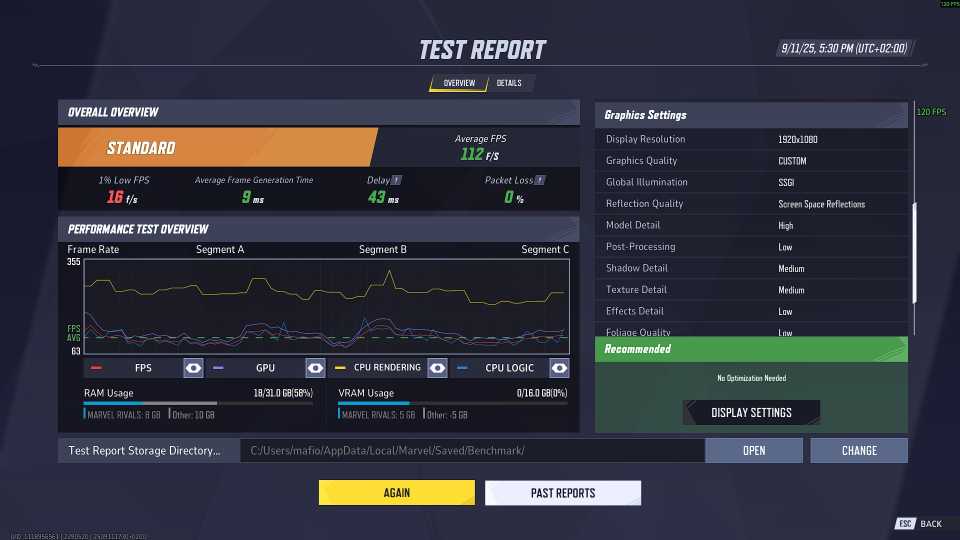
Hardware Canucks tested Ryzen Turbo Mode across different CPUs using the Gigabyte Aorus X670E Master and observed very minor benefits on the 9800X3D and a few other high-end chips, but even that likely resulted from Gigabyte’s additional tweaks to secondary timings. Other chips saw no meaningful benefit or performed worse.
If you’re interested in performance benchmarks on a high-end chip with two CCDs, JayzTwoCents recently tested the Ryzen 9 9950X3D and found that X3D Turbo offered no tangible benefits.
You Should Probably Keep Gaming Mode Off
All in all, it’s safe to say that Gaming Mode doesn’t improve gaming performance in the vast majority of games on the vast majority of processors. In some cases, it even hurts performance, and that is in addition to negatively affecting tasks that benefit from simultaneous multithreading, like background tasks, heavy web browsing, video decoding, and 3D modeling.
Even in the rare cases where Gaming Mode provides a minor benefit, it’s usually due to extra tweaks added by the motherboard manufacturer rather than disabling one CCD and SMT. However, such instances are extremely uncommon.
Most games will not see significant performance gains, and many are even negatively affected. Since the downsides of Gaming Mode, both outside gaming and in games that utilize multiple threads, are substantial, I would only consider enabling it if I had a high-end X3D chip and found that Gaming Mode makes a substantial difference in a multiplayer title, so I absolutely need that improvement from 228 to 234 FPS.
The bottom line is this: if you have a Ryzen 3, 5, or 7 CPU with a single CCD, keep Gaming Mode disabled. Even if you find a game that could benefit from disabling SMT, the improvement is likely just a result of the overclock that Gaming Mode introduces (or it’s an old game that can’t take advantage of SMT at all).
You’re better off overclocking the CPU yourself than rebooting your system to enable Gaming Mode and then forgetting about it.