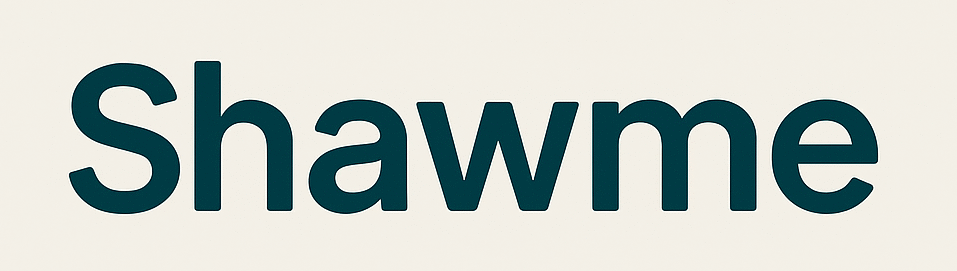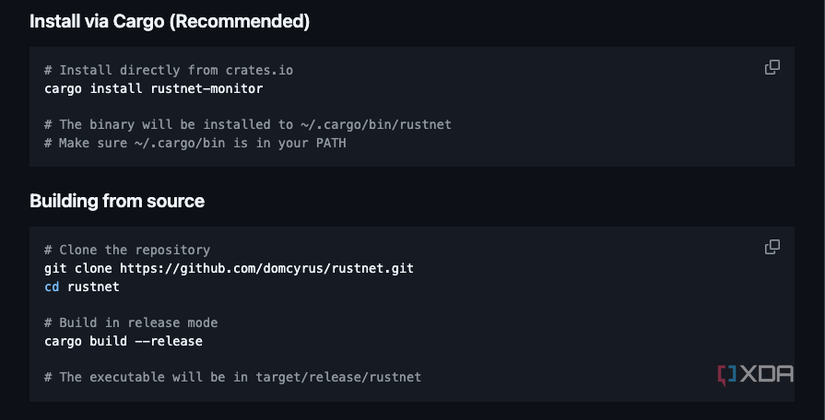If you, like me, find yourself experimenting with apps and services all the time, keeping a tab on what’s going on behind the scenes on your home network is important. I’ve previously dabbled with system utilities like Activity Monitor and netstat to take a peek behind the scenes, but I’ve been on the lookout for a utility that offers more than just a pretty interface. And that’s basically how I discovered RustNet — a cross-platform network monitoring tool built with Rust. RustNet takes an interesting approach by turning your terminal into a live dashboard where you can watch incoming and outgoing connections, see which apps are talking to which services online, and even filter or inspect traffic based on your needs. It’s a simple and straightforward way to get a clear view of traffic spikes and background activity that you might not have noticed otherwise. So, if you care about security, performance, or just want to understand your machine’s network activity better, I’d highly recommend looking into RustNet as it can potentially turn your good-old command line into a full-fledged network control center.
Why RustNet is a great choice for monitoring your network
Real-time insights made simple
RustNet, like any other network monitoring utility, gives you much more than a static snapshot of the incoming and outgoing connections on your computer. It can monitor all common types of network traffic on your system. But more than that, it presents this information in a way that is easy to grasp and understand. For example, you can easily glance at all the apps and services connecting to the internet. Moreover, you can also track which apps are hogging bandwidth, in addition to keeping an eye on overall bandwidth consumption. RustNet will also let you glance at the details of the traffic from things like web browsing, streaming, or DNS lookups. This can come in handy if you are trying to diagnose slow internet connectivity or want to check if a particular app or service is able to connect online.
While I’m usually a fan of graphic interfaces, RustNet works wonderfully in the terminal. It is responsive and snappy with live updates as connections appear and disappear. The dashboard constantly refreshes with activity status, IP addresses, and connection speeds. This is great if you are trying to catch a background service that you might miss out on if you are manually refreshing the current status. That said, it’s worth noting that the feature isn’t unique to RustNet.
What I do like is RustNet’s built-in traffic interpretation. I’m not a network engineer, so having some hand-holding and help goes a long way. RustNet can tell you if a connection is being used for web browsing, video streaming, DNS lookup, or a secure connection like TLS. It can also differentiate between standards like SSH and QUIC, so you’re not left guessing port numbers. This level of visibility and insight into what’s happening on your computer makes it much easier to keep tabs on your computer’s network activity without diving into network dumps. Of course, the app also ties it back to the actual processes running on your machine. So, if Chrome or Notion is pinging a particular service, you’ll be able to see that. Altogether, the information makes it very easy to identify which program might be behind a sudden spike in bandwidth use.
Filtering is another handy use case built into RustNet. You can start typing a keyword and instantly narrow down the dashboard to what you’re looking for. For example, if you want to identify traffic being directed to Meta, you just need to type that into the interface, and RustNet will narrow down the interface to your query.
Easy installation
A lightweight dashboard in your terminal
Getting up and running with RustNet is incredibly easy. A Docker container is provided, though I chose to install the package via crates.io. On Mac, the utility utilizes the system’s built-in packet capture support, whereas Windows users may need to install Npcap. Either way, it takes minutes to get up and running with RustNet.
Once installed, getting started is as simple as issuing a single command. Like I mentioned earlier, the service runs in the Terminal, ensuring a fast and smooth user experience without bogging down your system’s resources.
Why I’m switching to RustNet
As someone who doesn’t need network monitoring on a daily basis, installing a full-fledged app like GlassWire is a bit of overkill. And while the Activity Monitor on my Mac can point me in the right direction, RustNet just does it better. It doesn’t require many resources, updates quickly, and provides me with all the information I need. It’s not bloated, doesn’t try to be an enterprise tool, which is precisely the kind of tool you need as a tinkerer trying to get more visibility into your network, or as a developer trying to debug connectivity. But mostly, it’s one of those lightweight self-hosted apps that deserve a place in your stack because you never know when it’ll come in handy.