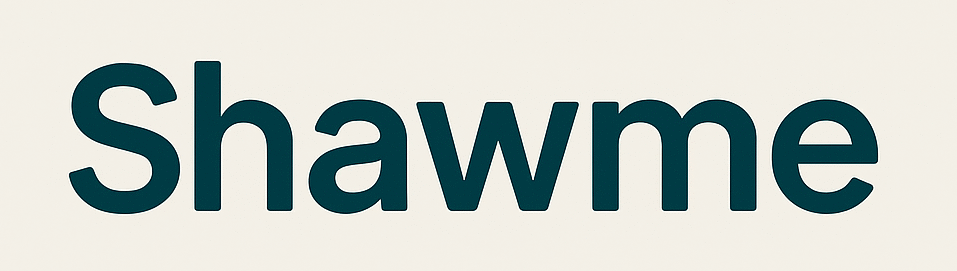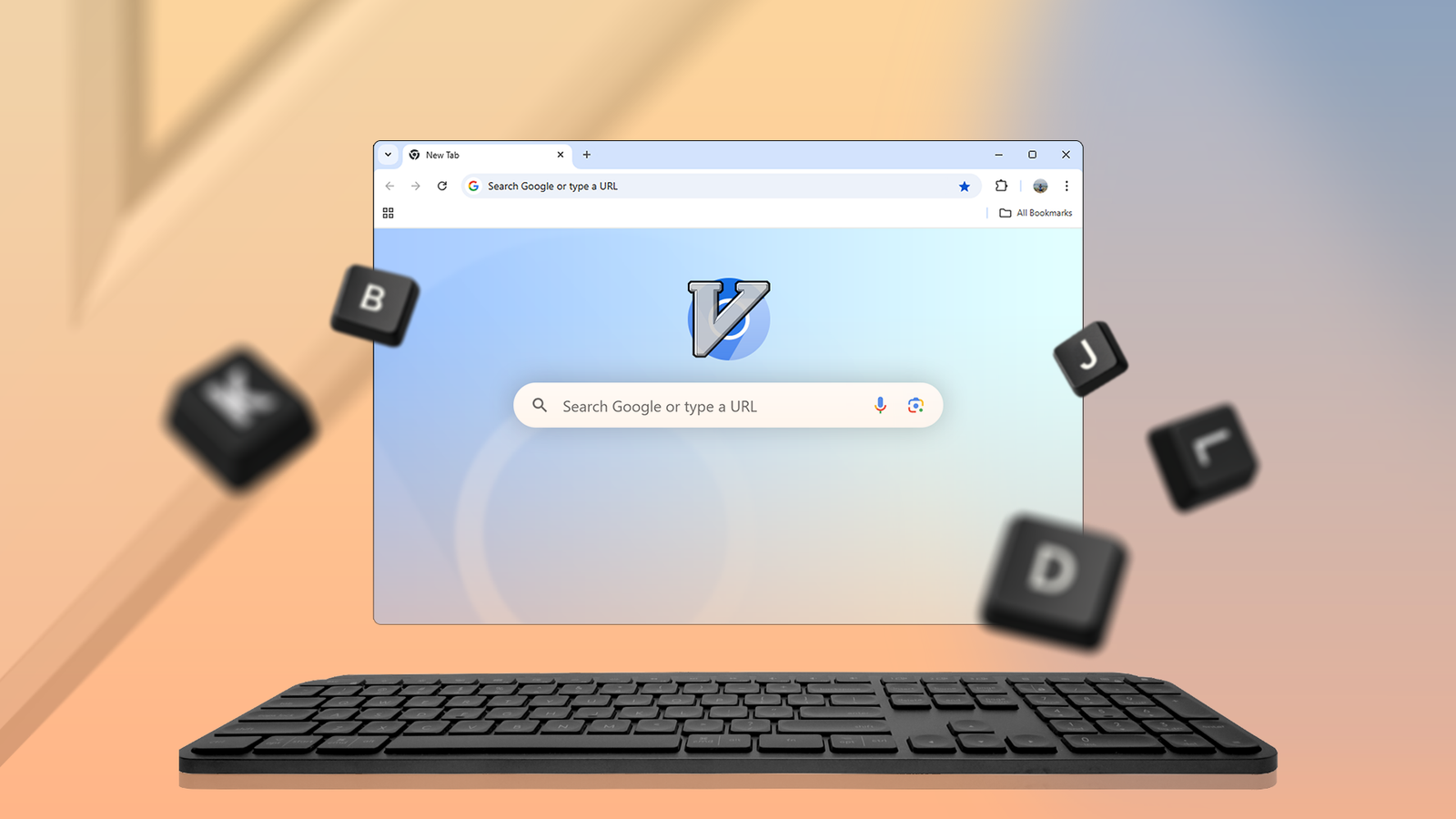If you’ve spent enough time using your web browser, you may be familiar with its built-in keyboard shortcuts. Those are great, but they’re nowhere near as fast and efficient as the keybindings you get with a little extension called Vimium.
Meet the Hacker’s Extension
Vimium is an extension for Chrome, Firefox, Edge, and other Chromium-based browsers, and it gives you Vi or Vim-like keybindings to navigate the web. That’s why Vimium’s subtitle is “the hacker’s browser;” anyone familiar with terminal-based work or who’s just spent time in Linux and Unix circles will at least recognize the reference.
If the word “Vim” means nothing to you, don’t worry. You don’t have to know Vim to benefit from Vimium. There’s a dedicated cheatsheet on the official Vimium website for newcomers.
If, instead, the word Vim makes you break out in sweats, you are not alone. I hardly use Vim myself; I prefer nano. Still, I’ve found the Vim approach to navigating files surprisingly apt for browsing the web. Given enough practice with Vimium, you might just find yourself comfortable opening files with Vim.
A Word on Browser Security
Browser extensions can be a privacy and security nightmare, and for that reason, I don’t recommend browser extensions like Vimium lightly. They typically have access to everything you’re doing in your web browser, which for most people involves some highly sensitive activity.
Vimium though has a longstanding reputation as an extension whose code is open source and whose repository shows longtime collaboration among a community of contributors. For that reason, I trust it more than I would a lot of other extensions. Still, I wouldn’t call you too cautious for blocking Vimium from operating on sensitive websites like your bank or shopping checkout screens.
Why It’s So Much Better Than Regular Browsing
So what am I on about with this extension beloved by computer nerds and developers?
One of the best and easily recognizable benefits is that Vimium lets you click links without moving your mouse or even clicking. Yes, you read that right. And no, I’m not about to ask you to repeatedly press the Tab key.
Vimium makes it incredibly easy: with a web page open, hit f on your keyboard, and Vimium instantly detects and labels every visible link with key bindings. They’re represented with little yellow icons that show you which key (or keys) you can press to click that link.
For example, with How-To Geek’s home page open, hitting the f key reveals an entire map of keys.
All you need to pay attention to is what pops up over the link you want to click. Hit that key (or keys, in succession, not simultaneously) and Vimium will instantly click it for you. So simple, right?
It gets better. You can also use keys to scroll a website like you would in Vim. Hit j and k to scroll vertically and h and l to scroll horizontally.
If you’ve not used Vim before, this layout may feel awkward to you. “Why not use the arrow keys?” You can, but that moves your fingers away from nearby useful keys. You can hold Shift and hit H and L to go back and forward in history, hit o to bring up an address bar and bookmark or history search, or hit y twice to copy the current address to your clipboard.
You can also manipulate and move through tabs with dedicated Vimium keybindings, and faster than you would with standard browser shortcuts. It even gives you navigation options with no regular comparison, like hitting g followed by u to move up one level of a URL.
I’m just scratching the surface of Vimium’s capabilities and uses, though. The Vimium README has a complete list of keyboard bindings, plus instructions for custom bindings—a power user’s dream.
How to Get Started With Vimium
Getting Vimium is dead simple. It’s a free and open source extension you’ll find in Chrome’s web store or Firefox’s add-on browser. Once you’ve added it to your browser, you’ll need to refresh any open tabs you have before Vimium can start working with it.
If you’re familiar with Vim, the keymaps should feel natural to you. If you aren’t familiar, I recommend physically writing down or printing out a cheat sheet. There’s a lot to remember, especially if you want to make the most of what the hacker’s extension can do.
Keep in mind that Vimium doesn’t and shouldn’t operate on every web page. This can get a bit annoying if you’re in a groove and suddenly your keymap doesn’t work. Some websites, like Gmail, won’t allow extensions like Vimium to operate. Others might allow it despite having their own key bindings that conflict with Vimium. In that case, you may want to open up Vimium’s options menu and add the website to your excluded URL list.
Vimium is just one of a few web extensions we recommend installing to elevate your browsing experience. If Vimium feels a bit too advanced for you, I recommend learning some of the most useful built-in Chrome shortcuts first.
Oh, and one more tip: if you find it hard to exit Vim, don’t worry. You can close any browser tab with Vimium by tapping the x key.