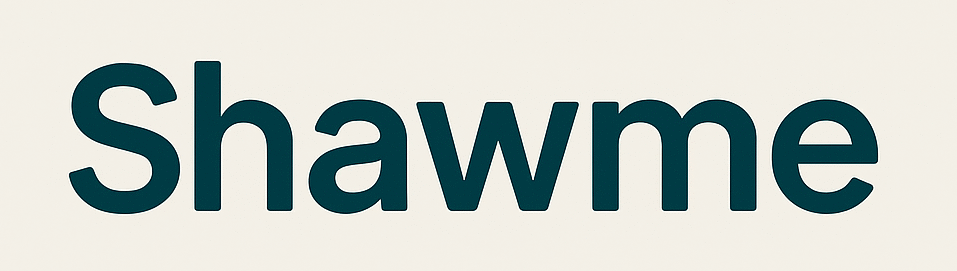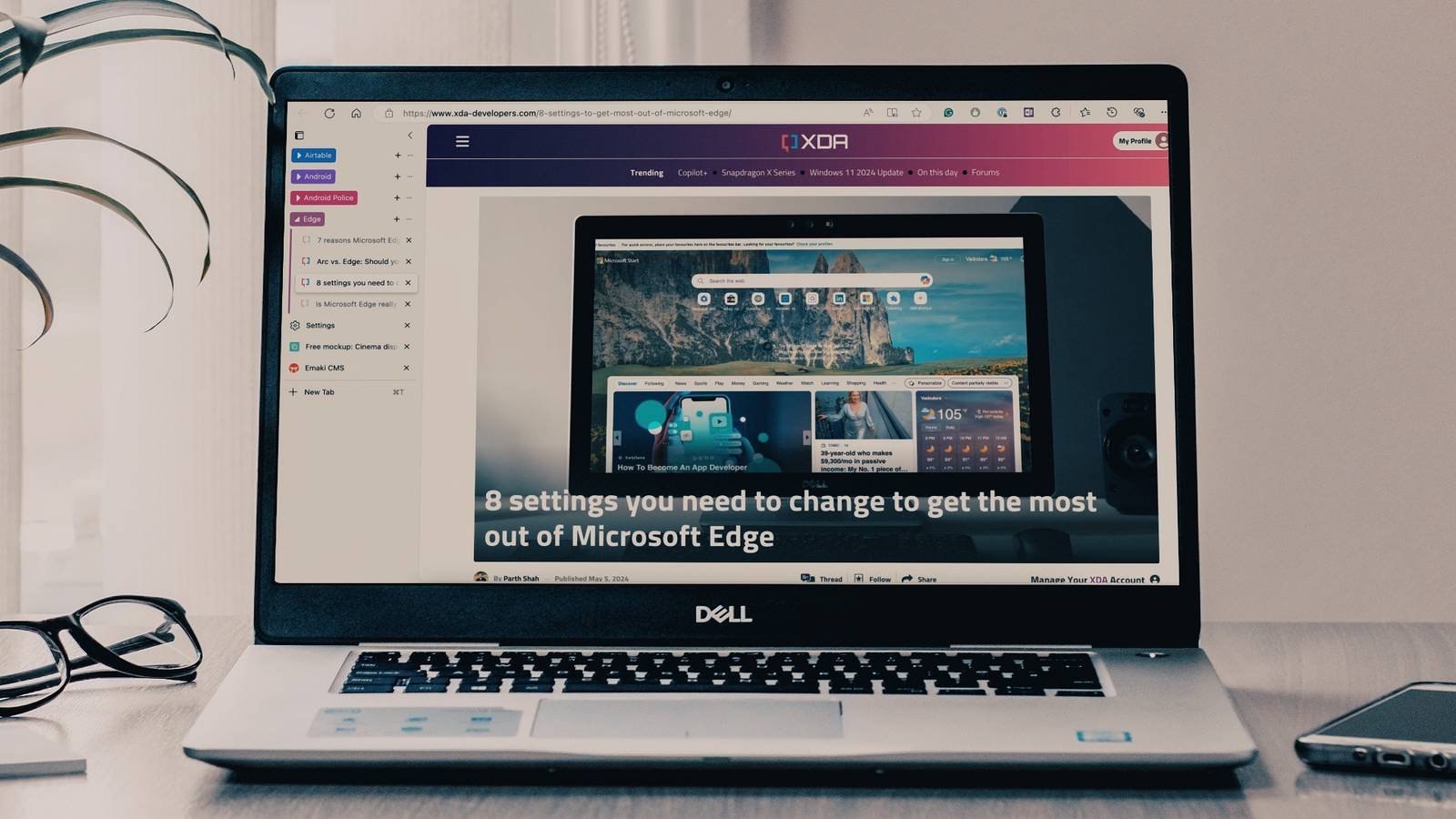Summary
- Edge beta adds on-the-fly AI audio translation for videos and other spoken media.
- The feature needs at least 12 GB RAM and a 4-core CPU, so older PCs may be left out.
- It’s handy for non-native viewing but not elegant, and many lower-end machines can’t run it.
I think one of my favorite features that arrived with the gigantic wave of new AI tools is the translation tools. You may have noticed that, for some videos, YouTube will replace the voices of people speaking a foreign language with AI voices speaking in your native language. It’s not exactly elegant, but it does make watching videos outside of my very minimal foreign language range a lot more enjoyable.
The newest Microsoft Edge beta adds a new tool that can do this on the fly, so you don’t have to rely on the video provider to add it for you. There’s just one problem: it takes a ton of RAM to use it.
Microsoft Edge’s new AI audio translator requires 12GB of RAM to work
As spotted by Windows Latest, Microsoft has pushed a new update to the beta version of Windows’ default browser, Edge. One feature that has arrived in the new version is an automatic, AI-powered audio translator that translates spoken language into your native tongue. Because it’s built into the browser, you could theoretically use it for any spoken language media, not just videos.
If you’re on the beta branch, you can check out the new tool via the Language settings. However, before you switch it on, you may want to take a peek at the real-time video translation FAQ page. If you scroll down on it, you’ll see this piece of info:
What device specifications are needed for real-time video translation?
Your device must have at least 12 GB of RAM and at least 4 core CPU in order for real-time video translation to function in Microsoft Edge
Phew, that’s quite a bit of RAM to get this feature going. Granted, it seems that computers with 8GB of RAM are going out of style lately, but it still means that people with weaker machines may need to sit this one out. In the meantime, why not give Microsoft Edge a try? We’ve covered a new Edge feature that will make you forget all about Perplexity and Chrome, and there are some reasons Microsoft Edge is better than Google Chrome. However, if you’ve never used the browser, be sure to check out these nine settings you should immediately change on Microsoft Edge.