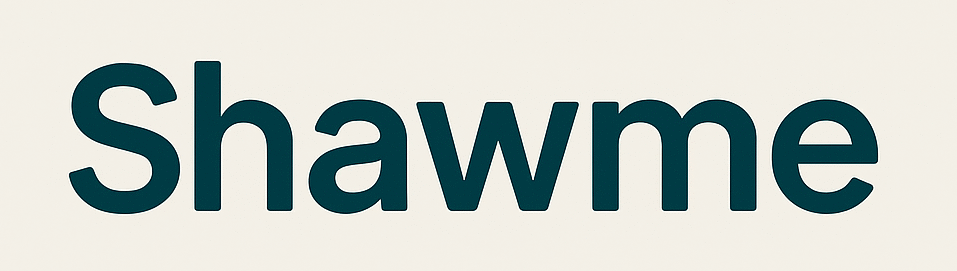Deeper Dive: Our Top Tested Picks
EDITORS’ NOTE
September 15, 2025: With this update, we added the Apple Mac Studio (2025, M3 Ultra) as our new Best Workstation-Grade Mac Desktop, replacing the Apple Mac Studio (M2 Ultra, 2023). We also removed the HP Z8 Fury G5, shuffling some other category picks, and the Lenovo ThinkStation PX was added to the vacated spot for Best Scalable High-End Workstation. Since our last update, we have tested and evaluated 16 desktops for inclusion in this roundup and our other desktop roundups. We are currently testing more than a dozen new desktops from Acer, Asus, Corsair, Falcon Northwest, iBuypower, Lenovo, MSI, and others.
- Versatile performance
- Easy to service
- Quiet operation
- ISV certified
- Ample security features
- Doesn’t offer liquid CPU cooling
The Z2 Tower G9 isn’t HP’s top-of-the-line workstation—the Z4, Z6, and Z8 stand above it if you want up to 1.5TB of RAM or 56 cores of dual-Xeon processing power—but it’s no entry-level weakling. Its roughly $1,000 starting price is a good jumping off point, and it can support Intel CPUs up to the Core i9 K series, 128GB of memory, and 48TB of storage. The Z2 Tower can be configured for almost any job from financial analysis to 3D modeling or CGI rendering and features HP’s exceptional Wolf Security, which ranges from AI malware protection to automatic repair of a corrupted BIOS and virtual-machine sandboxing of apps and webpages.
With independent software vendor (ISV) certifications aplenty and a slew of component choices, few offices need more than this workstation workhorse can provide. The Z2 may not offer exotica like liquid CPU cooling (though its multiple cooling fans are surprisingly quiet in operation), but there are few professional tasks it can’t handle.
Desktop Class
Workstation
Processor
Intel Core i7-12700K
Processor Speed
3.6 GHz
RAM (as Tested)
64 GB
Boot Drive Type
SSD
Boot Drive Capacity (as Tested)
1 TB
Graphics Card
Nvidia RTX A4000
Operating System
Windows 11 Pro
Learn More
- Highly flexible configurations
- Superb performance
- Quiet operation
- Configuration options increase total price quickly
You can find plenty of ways to spend a load of money in the workstation category. The HP Z4 G5 provides a decent starting point, priced more than entry-level systems but with plenty of room to configure upward. Even the base model features Intel Xeon processors. Our $6,691 review model packs blistering speed with its Xeon w7-2495X CPU and Nvidia RTX A4000 GPU. Consider also the HP Z6 G5 if you need even more power.
If you need to configure the exact right workstation (or a fleet of them) for your needs and budget, the Z4 G5 likely has the options you’re looking for. The upgrades do bring the price up quickly, but between the pro-grade build, use-case flexibility, and quiet operation, demanding pro users will be satisfied.
Desktop Class
Workstation
Processor
Intel Xeon w7-2495X
Processor Speed
2.5 GHz
RAM (as Tested)
64 GB
Boot Drive Type
SSD
Boot Drive Capacity (as Tested)
1 TB
Secondary Drive Type
SSD
Secondary Drive Capacity (as Tested)
1 TB
Graphics Card
Nvidia RTX A4000
Operating System
Windows 11 Pro
Learn More
- Sky-high performance potential
- Scalable for any task
- Rack-mountable
- ISV certified
- Dual CPUs not always ideal
- Requires 18-amp electrical service
Lenovo produces an array of formidable workstations, but if we’re looking for a scalable high-end pick, the ThinkStation PX is it. It starts at a fairly high price, but that’s just the beginning; our expensive review configuration proves how high the performance can go. Our model contains two Intel Xeon Gold 5420+ processors, 256GB of memory, 4TB of storage, and an Nvidia RTX A5500 graphics card. The PX is hyper scalable, rack mountable, ISV certified, and can deliver nearly any professional performance tier you’re looking for.
Those shopping for systems with an incredibly high power ceiling and a wide range of customization options can find a suitable configuration of the Thinkstation PX. While component scaling can get quite expensive, this is a highly customizable desktop with top-end performance, as our double-CPU model demonstrated quite well.
Desktop Class
Workstation
Processor
Dual Intel Xeon Gold 5420+
Processor Speed
2 GHz
RAM (as Tested)
256 GB
Boot Drive Type
SSD
Boot Drive Capacity (as Tested)
4 TB
Graphics Card
Nvidia RTX A5500
Operating System
Windows 11 Pro
Learn More
- Blazing performance
- Highly customizable
- Top-notch quality
- Relatively quiet operation
- Three-year warranty
- Price scales quickly with upgrades
Major manufacturers like Dell, HP, and Lenovo are the more usual names in the workstation space, but Falcon Northwest has been making blazing-fast PCs for years, and the AMD Ryzen Threadripper Pro-based Talon makes a strong case for swimming against the Intel tide. Our review configuration’s 64-core processor, 256GB of memory, and Nvidia RTX 6000 GPU topped the charts in our benchmark testing, in some cases even earning noticeable clearance over its fastest rivals. All workstations in this tier are hyper expensive, but most surprising from a boutique vendor, the Talon comes in at significantly less money than the nearest competitor despite the class-leading speed and quality build. It runs quietly, comes with a three-year warranty, and is a really well put together system.
If your workflow requires multicore muscle, a veritable boatload of memory, and a ton of storage, this is a mighty tower. Simply put, this system is meant for users who need maximum processing power out of a single CPU on the back of the Ryzen Threadripper Pro 7895WX. It’s even a more affordable way to approach this speed compared to some alternatives, making the speed and build quality all the more astounding. The most demanding data and content creation workloads will utilize all of the cores and RAM on offer here happily.
Desktop Class
Workstation
Processor
AMD Ryzen Threadripper Pro 7895WX
Processor Speed
2.5 GHz
RAM (as Tested)
256 GB
Boot Drive Type
SSD
Boot Drive Capacity (as Tested)
4 TB
Secondary Drive Type
SSD
Secondary Drive Capacity (as Tested)
3.84 TB
Graphics Card
Nvidia RTX 6000 Ada Generation
Operating System
Windows 11 Pro
- Quiet operation under most loads
- Up to 72TB storage (w/ add-in-card)
- Tool-less chassis lays horizontally, too
- ISV-certified
- Tower chassis requires considerable space
- Price scaling gets steeper than midrange competitors
This is our Intel-based pick if you’re looking primarily for processing performance built into a professional-focused system. The Dell Precision 5860 Tower packs an Intel Xeon w7-2495X CPU, an Nvidia RTX A6000 GPU, 64GB of RAM, and a 2TB SSD. As a system from a major traditional manufacturer rather than the above Talon, and with a far more palatable price than its AMD-based Precision 7875 sibling, this Xeon system is a worthy alternative. You’ll find more potent systems, such as those two mentioned, but our $9,100 configuration delivers processing power without ballooning well over $10,000 like those alternatives. The maximum of 72TB of storage, tool-less chassis, and generally quiet operations should appeal to business users.
Media professionals, data scientists, and content creators can quickly use the powerful processor and graphics card for their workloads. Dell, of course, sells a wide range of configuration options, so you don’t need to copy our system depending on your needs and budget, but the core of this tower and its feature set are aimed at these pro users regardless of the exact component loadout.
Desktop Class
Workstation
Processor
Intel Xeon w7-2495X
Processor Speed
2.5 GHz
RAM (as Tested)
64 GB
Boot Drive Type
SSD
Boot Drive Capacity (as Tested)
1 TB
Secondary Drive Type
SSD
Secondary Drive Capacity (as Tested)
1 TB
Graphics Card
Nvidia RTX A6000
Operating System
Windows 11 Pro
Learn More
- Compact VESA-compatible design
- Impressive performance
- Easily serviceable, even the graphics card
- Ample connectivity
- Modular I/O ports
- Can get louder than expected
- External power brick
Most desktop workstation buyers want tons of expandability and upgradability. HP’s Z2 Mini G9 doesn’t have those, but it has awesome performance, impressive connectivity, and surprising serviceability for a PC only 2.7 by 8.3 by 8.6 inches big. Though it can hide under a desk or behind a monitor with an optional VESA mount, the Z2 Mini accommodates the 125-watt processors you’ll find in full-size towers, such as our test unit’s flagship Intel Core i9-12900K, and an industry-standard graphics card. The latter must be a half-length, half-height GPU powered by the PCI Express slot, but the 12GB Nvidia RTX A2000 in our review system is certainly no slouch.
The Z2 Mini G9 carries the independent software vendor (ISV) certifications of its bigger desktop brothers and HP’s ZBook mobile workstations, making it a great choice for 2D and light 3D design and CGI rendering as well as video editing, dataset analysis, and scientific and engineering apps. Up to 64GB of memory and 8TB of storage give you plenty of headroom, while two “flex banks” can be configured with a dizzying array of ports. Apparently nobody told it that it wasn’t a tower.
Desktop Class
Workstation
Processor
Intel Core i9-12900K
Processor Speed
3.2 GHz
RAM (as Tested)
64 GB
Boot Drive Type
SSD
Boot Drive Capacity (as Tested)
1 TB
Graphics Card
Nvidia RTX A2000
Operating System
Windows 11 Pro
Learn More
- M3 Ultra delivers unparalleled performance for specific workflows
- Massive memory and storage capacity
- Enhanced connectivity, with six Thunderbolt 5 ports
- Prohibitively expensive for casual use, especially in top configurations
- Newer, cheaper M4 Max is better than M3 Ultra in some cases
- No Wi-Fi 7
Apple’s M-series processors have only become more impressive since the first generation, particularly at the top tier. The M3 Ultra, launched early in 2025, is a blistering workstation-grade chip inside the Mac Studio. (M4 chips, like the M4 Max, are available but not currently at the Ultra tier.) As with all serious workstations, our $8,099 model is expensive, but Apple’s silicon is worth it if you can work outside the Windows ecosystem. This system is small, too—just 7.7 inches square and 3.7 inches high—but our unit crams in a colossal 32 processing cores, 80 graphics cores, 256GB of memory, and 4TB of solid-state storage. Needless to say, our unit delivered extremely fast, high-end performance in testing, despite the box’s size.
If you need a serious professional system but prefer macOS to Windows or Linux, the flagship Mac Studio is Apple’s ultimate solution short of a new Mac Pro. An exotic copper cooling block and vapor chamber keep the diminutive desktop from overheating. At the same time, the unibody aluminum chassis contains half a dozen Thunderbolt 5 ports, an SDXC card slot, two USB-A ports, an HDMI monitor port, and a 10Gbps Ethernet jack. It is expensive on its own but competitively priced among workstations in this tier. The M3 Ultra Studio screams through both processing- and graphics-intensive apps and benchmarks, keeping Apple relevant in the workstation market.
Desktop Class
Workstation
Processor
Apple M3 Ultra
RAM (as Tested)
256 GB
Boot Drive Type
SSD
Boot Drive Capacity (as Tested)
4 TB
Graphics Card
Apple M3 Ultra (80-core)
Operating System
Apple macOS Sequoia
Learn More
- Powerful Threadripper Pro processor options
- Quiet operation under most loads
- Versatile chassis lays horizontal, too
- Scaling gets expensive (as with all workstations)
The most demanding workstation users need sheer muscle to churn through their workloads with as little downtime as possible, and the Dell Precision 7875 doubles down on the graphics side of the equation. VFX, and AI creators will appreciate the raw power of the AMD Ryzen Threadripper Pro 7995WX processor, 128GB of memory, and dual Nvidia A6000 graphics cards in our review unit.
Most workstation buyers care more about power, expandability, and ISV certifications than what brand of processor is powering the system, and a Dell system will deliver on those fronts. The Ryzen chip more than does the job, and it’s the dual graphics cards in our test unit that help this stand out from the others. Many workstations are configurable with multiple GPUs, but since we tested a dual-card configuration, we can speak to the blistering performance of this tower.
Professionals in the arenas mentioned above (and similar creative fields) are generally the only users who need this much power; you know who you are if you’re shopping for workstations. The Precision boasts a very high ceiling for expanding storage, memory, and GPU count. Of course, you may need not to configure or expand your unit as highly as our review model, but it’s important to know that you can, depending on your workload.
Desktop Class
Workstation
Processor
AMD Ryzen Threadripper Pro 7995WX
Processor Speed
2.5 GHz
RAM (as Tested)
128 GB
Boot Drive Type
SSD
Boot Drive Capacity (as Tested)
1 TB
Secondary Drive Type
SSD
Secondary Drive Capacity (as Tested)
1 TB
Graphics Card
2x Nvidia A6000
Operating System
Windows 11 Pro
Learn More

Get Our Best Stories!
All the Latest Tech, Tested by Our Experts
Thanks for signing up!
Your subscription has been confirmed. Keep an eye on your inbox!
The Best Desktop Workstations for 2025
Compare Specs
Buying Guide: The Best Desktop Workstations for 2025
How to Choose the Right Workstation Processor
The central processing unit (CPU) is the lifeblood of any computer. This chip—or chips, as workstations can have more than one—is vitally important for complex tasks. To estimate a CPU’s processing power, reference its core and thread count (both Intel and AMD high-end processors can handle two simultaneous computing threads per core).
The least powerful CPUs you’ll find in a workstation have eight cores apiece, while top-end ones can have 32, 64, or even 96 cores. Processors with higher core and thread counts are better for multitasking and especially long-running tasks like video encoding, though a processor with fewer cores and a higher clock speed or operating frequency (measured in gigahertz or GHz) may be more responsive for general use.

(Credit: Michael Justin Allen Sexton)
Today’s true workstation-CPU families are the Intel Xeon and AMD Ryzen Threadripper and Threadripper Pro lines, which top out at 96 cores. The Threadripper has taken the market by storm by delivering more cores and threads per dollar than Xeons. Intel has responded by slashing prices, but the value edge still lies with AMD.
The chips’ traditional weak point was that they were harder to find in workstations from major vendors such as Dell, HP, and Lenovo, where Intel was long the dominant choice. That has changed, though. In the summer of 2020, Lenovo announced an exclusive deal with AMD for the launch of a ThinkStation model using the workstation-minded Threadripper Pro line. Since we reviewed our first Threadripper Pro system, the Lenovo ThinkStation 620, we’ve seen Threadripper Pro systems from different manufacturers and have a couple of such PCs among our current selections.
For high-demand users, these chips are as popular as ever, and AMD launched new Threadripper Pro and consumer-grade Threadripper chips this year. At Computex 2025, AMD announced a Zen 5-based Threadripper 9000 Series and Threadripper Pro 9000 WX-Series. We reviewed the Threadripper 9970X and the Threadripper 9980X, which don’t top out with as much power as the Pro line, but still pack up to 64 cores and deliver blistering workstation-level processing. The Threadripper Pro 9000 WX chips, which are starting to show up in systems, run up to 96 cores and 192 threads in the top 9995WX model.
For Intel, in the high-performance tier, we currently see Intel’s 2000- and 3000-series Xeon processors. Apple runs its own M-series silicon in its Mac systems, usually in the Max and Ultra tiers for workstations, such as the M3 Max and M4 Ultra. Below that, it’s not uncommon to see Intel Core, as well as AMD Ryzen (non-Threadripper) chips, offered in entry-level workstations. Intel also launched a separate AI-focused Core Ultra line of processors on mobile and desktop, but these are unlikely to be found in desktops for the time being.
Truth be told, workstation CPUs are based on the same essential technologies as their civilian desktop counterparts. A non-workstation CPU can perform just as well, if not better, assuming similar core and thread counts, though workstation CPUs scale to much higher core and thread counts. That said, there are reasons besides sheer performance to choose a workstation CPU.

(Credit: Joseph Maldonado)
For one, you’ll get support for error-correcting code (ECC) memory. This type of RAM automatically corrects the tiny amount of data corruption that occurs in standard or non-ECC memory. This corruption is inconsequential for everyday use, but it’s unacceptable in scientific, architectural, and financial fields where every decimal place matters.
Workstation CPUs also come with staggeringly high memory ceilings. Most desktop CPUs typically support anywhere from 32GB to 64GB of memory, with top-end chips just starting to support 128GB. That may sound like a lot compared with your laptop’s 8GB or 16GB, but it’s pocket change when you consider that some workstations can support 2TB (2,048GB) of memory or more. Simply put, workstation CPUs are a necessity when extraordinary amounts of memory are required. Similarly, workstation CPUs typically support more PCI Express lanes, a useful specification if you need to connect many high-speed devices (such as multiple graphics cards for GPU-based computing and PCI Express-based solid-state storage arrays).

(Credit: Charles Jefferies)
Meanwhile, only workstations will support multiple CPUs; the highest-end models can handle two processors. Still, you probably don’t need to go there, unless you need an extreme number of cores (more than can fit on a single CPU) and don’t want to invest in a second computer.
A workstation CPU is the only choice if you need the advantages described above. A non-workstation CPU will otherwise offer a better value, though some desktop workstations may not give you a choice between, say, Intel’s Xeon line and its Core family.
Understanding Workstation Graphics: Professional-Grade GPUs and ISV Certifications
No desktop workstation would be complete without the option for a dedicated graphics processing unit (GPU) or graphics card, as opposed to the relatively humble integrated graphics built into many CPUs. The more graphically intense the operation, the more powerful a GPU you’ll need.
Lower-end workstations may offer gaming-class Nvidia GeForce and AMD Radeon GPUs, which can run professional apps from Autodesk and Adobe but may not be ideally suited for the job. That’s where the graphics vendors’ professional-grade silicon comes in—processors like the Radeon Pro for AMD and RTX A-series (formerly Quadro) or the newest RTX Blackwell series for Nvidia.
These cards may not appear all that different from their gaming cousins in appearance or general specifications, but there’s a marked difference in software and driver support. The drivers that accompany professional GPUs are exhaustively tested for compatibility, stability, and performance in specialized professional apps. The workstation-grade cards usually cost a lot more, too.

(Credit: Joe Shields)
This is where independent software vendor (ISV) certifications come into play. Most major workstation vendors will advertise ISV certification for specific apps such as Autodesk’s AutoCAD and Maya or Dassault Systèmes’ SolidWorks. This guarantees that the workstation is optimized and will work properly for a given program.
But don’t dismiss a model just because it doesn’t carry an ISV certification or the certification doesn’t specify the app you’re using. Chances are, the software will work fine. However, if you’re in a line of work where guarantees are required, and you want an ironclad, up-front promise that the system is built for running a given application “just so,” then your shopping list will be limited to ISV-certified workstations.

(Credit: Joseph Maldonado)
An up-and-coming concept in the workstation world is a more generic GPU driver that is built around maximizing compatibility with creative apps. Nvidia is already doing this with its Nvidia Studio Driver, which works on both GeForce and Ada or Blackwell RTX GPUs. The driver doesn’t offer guaranteed compatibility like an ISV certification, but it’s tested against creative software from popular vendors. (A list of apps is published on the driver download page.)
Let’s get back to hardware. A low-end GPU is usually more than enough for photo editing, though video editors might want to step up to a midrange model with 6GB or more of display memory for 4K (or higher) source footage. If you’re working with complex 3D models in product design, engineering, or other simulations, you’ll generally want to invest in as powerful a GPU as possible, with 8GB or even 16GB of onboard memory. A GPU that isn’t powerful enough may have trouble rendering on-screen models and wireframes.
It’s common for workstations to support multiple GPUs, but be cautious: A second graphics card won’t have much (if any) effect on performance if the application in question doesn’t support multi-GPU environments, so it’s important to verify your favorite apps first. As in gaming rigs, you’re frankly better off buying the fastest single GPU you can afford. Explore a multi-GPU scenario only if your needs go beyond that.
Understanding Workstation Storage Options and Interfaces
Desktop workstations will offer, at minimum, the same storage options as traditional desktops, including M.2-format solid-state drives (SSDs) and 3.5-inch SATA hard drives. (The 2.5-inch SATA SSD is a fading format; M.2 SSDs dominate as boot drives nowadays.) At times, though, they also employ other storage technologies and interfaces useful in specialized scenarios.
One of these is the U.2 interface SSD, which is typically the size of a traditional 2.5-inch hard drive. The U.2 format offers higher capacities than M.2 drives since it provides more real estate for housing memory chips. Most U.2 drives use the PCI Express bus for data transfer, over which U.2 supports four lanes, but the interface can also be used for SATA and SAS drives. The latter stands for Serial Attached SCSI, another kind of storage interface typically found only in high-end workstations and servers. A SAS drive is typically used in data center or enterprise scenarios where maximum uptime and reliability are required. You won’t run into U.2 or SAS in most client workstations, but be aware they’re out there and signal a high-end enterprise-focused configuration.

(Credit: Charles Jeffries)
Another kind of drive offered in high-end workstations is a PCI Express solid-state drive that plugs into a full-size PCI Express expansion slot on the motherboard, looking something like a low-profile graphics card. These drives offer higher capacities and better cooling than M.2 drives. Some drives in this format aren’t drives at all, but caddies that hold multiple M.2 drives. These caddies are useful in a scenario where the workstation’s motherboard doesn’t have enough M.2 slots on it.
Hot-swappable drives are a server-grade technology sometimes available in high-end workstations. These take the form of externally accessible 2.5-inch or 3.5-inch bays whose drives can be pulled out of the workstation and swapped while the system is running. They’re useful if having tons of local storage is key, you need locked-up or off-site backups, or if you need to transport your data to another computer. Hot-swapping can also allow a failed drive in a RAID array to be replaced without downtime.
So, which interfaces and storage formats are best? The answer depends on the usage scenario. For bulk storage where speed and response time aren’t critical, 3.5-inch SATA hard drives offer the most gigabytes per dollar. Overall, though, the ever-decreasing cost of solid-state storage continues to make it more attractive than traditional hard drives. (See our SSD versus HDD: What’s the Difference? article for a rundown.)

The operating system, however, should be installed on an SSD for maximum performance. It’s also worth paying the premium for solid-state storage for general purposes if your workflow involves reading and writing large amounts of data, as with 4K and 8K video editing. Look for PCI Express drives that support the Non-Volatile Memory Express (NVMe) protocol for maximum throughput.
Everything discussed so far in this section involves internal storage. If it is important to be able to detach or take your storage with you quickly, Intel-based workstations typically offer the option for add-in cards with one or more Thunderbolt 4 or 5 ports. The Thunderbolt interface supports up to 40Gbps (or four lanes) of bidirectional throughput. Fast external storage drives and RAID arrays connected via Thunderbolt can perform just as well as PCI Express drives connected internally.
Finally, you have network storage. The workstation’s built-in Ethernet jack(s) may not provide enough bandwidth for storage demands, so you may see enhanced network interface cards (NICs) that provide high-speed Ethernet connections up to 10Gbps. Built-in Ethernet connections typically top out at 1Gbps.
Workstation Form Factors and Expansion
It pays to invest in a workstation that’s more powerful than your current workload demands, so it will support your workflow in the long term. Take note of your workstation build; have you maximized its component choices? If so, it makes sense to upgrade to the next model so you have breathing room for upgrades.
For example, while you might not currently need more than 64GB of memory, it’s nice to have the ability to expand to 256GB later. Storage limits aren’t quite as set in stone as storage capacity continues to grow in a given form factor, but you’ll still want to ensure the workstation can handle your future storage needs, internally or externally.

(Credit: Charles Jefferies)
The upgrade potential of a workstation is related to its physical design. Tower-style workstations based on traditional form factors, such as full ATX or Extended-ATX (E-ATX), have the most upgrade potential since they can house standardized parts, allowing for nearly any kind of component upgrade. By contrast, mini desktops and all-in-one designs (with the workstation in the base or back of a monitor) can greatly limit your upgrade options down the line and tend not to be the most cost-effective investments.
The GPU (or GPUs) in most workstations should be upgradable, provided they are of a standard format such as a PCI Express card. The main concern with a GPU upgrade is whether the workstation’s power supply can handle it. If your graphics needs may increase, think twice before opting for a lower-wattage power supply in your build, as you may need to upgrade that if you add a more powerful GPU.
Connections: Which Ports Do You Need in a Desktop Workstation?
Nearly all workstations will have the types of ports you’d find on a normal desktop, including USB, video-out connectors, network connections, and audio jacks.
However, nonstandard or uncommon ports may be required depending on your workflow. Older or specialized equipment may still require serial or PS/2 connectors, while other workflows may require video input. Higher-end workstations usually offer a variety of add-in cards to provide functionality like this. Such cards can usually be added after purchase, though you should verify with the workstation maker that this is the case if you aren’t configuring the system with add-in cards from the get-go.

(Credit: Charles Jeffries)
The Thunderbolt cards mentioned above are ideal for more than just adding external arrays of high-speed storage. Their high bandwidth makes it possible to connect devices such as external GPU enclosures.
Which Operating System Should You Get in a Workstation?
The apps you run will largely determine your choice of operating system, though you still might have a debate if your apps are cross-platform. Cost is always at the forefront. There’s no such thing as a cheap macOS workstation, so you’ll likely be looking at a Windows or Linux machine if you’re spending less than two or three grand.
While Windows and macOS dominate mainstream desktops, workstation vendors often offer Linux installs or support. The supported distros, such as Red Hat or Ubuntu, vary, but the allure is the same. Unlike macOS and Windows, most Linux distros won’t require you to pay for an operating system license, and many powerful software tools are available, often at reduced or no cost.

(Credit: Joseph Maldonado)
Something to note is that Microsoft offers an upgraded and Xeon-optimized version of Windows 11 called Windows 11 Pro for Workstations. It incorporates many features found in Windows Server operating systems and is, as such, more expensive, so save your cash with a regular Win 11 Pro license unless you need it.
One other factor in operating system choice is hardware support. If you need (or prefer) Nvidia GPUs, you can count out Apple; the old, now-discontinued Intel Xeon-based Mac Pros offered only a variety of AMD Radeon Pro graphics cards, and the Mac Studio relies on Apple’s own silicon. Windows and Linux workstations offer the most latitude when it comes to choosing hardware. Also, be mindful of any special hardware you need for your workflow, such as video-capture cards that may not be usable under certain operating systems. It’s possible to run Windows on a Mac, but there’s no official way to do things the other way around.
What Business and Security Considerations Matter With Workstations?
Business and enterprise workstation buyers should be conscious of their needs for remote management support and general device security. Intel tends to be the strongest on this front with its vPro platform, which is readily available on its Core and Xeon CPUs. AMD’s alternative is Ryzen Pro on the mainstream Ryzen chips.
True workstations are designed for around-the-clock operation under stressful conditions. Their internal components, especially the power supply and motherboard, are more robust than those of a normal desktop. Their cooling systems are also more advanced, so the workstation can keep its temperatures under control during nonstop operation.
If long-running tasks are part of your workflow, look for a workstation that isn’t just a consumer or business PC with workstation components, as is often the case with lesser-priced models. Standalone workstation models are purpose-built and won’t share much with their non-workstation brethren.

(Credit: Joe Shields)
Manufacturers usually include workstations in their business- or professional-level support departments. This practice will vary with smaller vendors that may not offer separate support for consumer and business PCs. Regardless of the vendor, new workstations will come with a limited warranty that covers hardware defects for at least a year. It’s sensible to invest in at least a three-year warranty on workstations over $1,000; you’ll want to get at least that much time out of your investment.
Adding accidental damage coverage should be done at discretion; it might be a negligible expense next to the cost of a tricked-out workstation. Other warranty add-ons include enhanced support with rapid response times, including on-site service. The latter is almost always worthwhile, not only to minimize downtime but to save your workstation from the rigors of shipping if repairs are needed. Large workstation towers are especially vulnerable to damage in transit, regardless of how well they’re packed.
All told, the total cost of any extended warranties and coverage generally shouldn’t exceed 20% of the computer’s price. This is rarely a problem when buying an expensive workstation, as even top-tier warranty coverage shouldn’t run more than a few hundred dollars.
Where Are the Best Places to Buy a Workstation?
Workstations are best purchased directly from the vendor or an authorized retailer. This ensures you can get a system configured to your specifications and a clear line of communication for sales and after-sales support. If you’re going through a retailer, verify that the workstation vendor honors any extended warranties or services.
Think of a workstation as a longer-term investment that should expand to handle changing workflows. Start by choosing a software platform (macOS, Linux, or Windows) and then find a suitable model. Mac users have limited choices, but Linux and Windows fans have a slew of vendors to choose from. Only major vendors are likely to offer ISV certifications if those are required for your work, and they’ll also offer more comprehensive warranty and on-site support options.

(Credit: Brian Westover)
When it comes to hardware, choose components that match your workflow, but don’t overspend. Opting for pricey ECC memory when it’s not needed, for example, won’t have any real benefit. You can also pinch pennies by going with a gaming-grade GeForce RTX GPU and using an Nvidia Studio driver, though there’s no replacement for a professional GPU when it comes to compatibility and stability with creative apps, especially if you’ll leave your workstation running around the clock, crunching data or media.
Refer to the paragraphs above for the finer details on workstation buying. All told, your purchase should be a hybrid of your current and future needs, as a workstation isn’t an impulse buy, nor the kind of computer you’ll buy often.
Ready to Buy the Right Workstation Desktop for You?
We’ve presented here a spec breakdown of our favorite desktop workstations tested within the last year or two. They should help you start your shopping by allowing you to compare the shapes, sizes, and capacities available. Now, good luck, and get cracking.