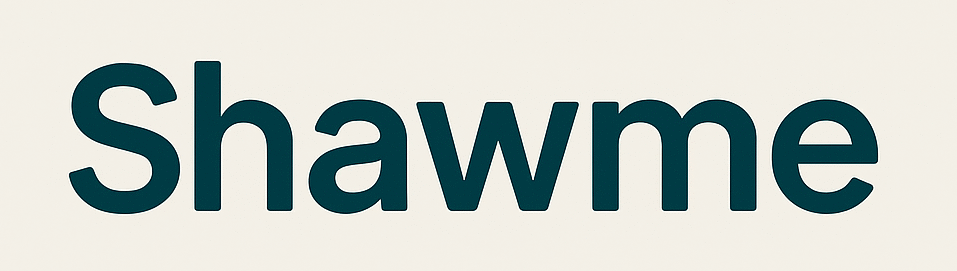Deeper Dive: Our Top Tested Picks
EDITORS’ NOTE
September 16, 2025: With this update, we added the LG Gram Pro 2-in-1 16 (2025) as our Best Convertible for Quick Edits and the MSI Raider 18 HX AI as our new Best Gaming Laptop for Video Editing. Also, we designated the Asus ProArt PX13 as our new Best Ultraportable Laptop for Video Editing, and the Acer Swift 16 AI as our new Best Mid-Size Video Editing Laptop. Our remaining picks have been vetted for currency and availability. Since our last update, we have tested and evaluated 15 new laptops for inclusion in this roundup and our other laptop roundups. We are currently testing more than a dozen new laptops for our next update, from Asus, Dell, HP, Microsoft, and others.
- Blazing M4 performance outclasses high-end Intel laptops
- Unmatched 28-hour-plus battery life
- Stunning Retina XDR display with HDR and 120Hz refresh rate
- Upgraded 12MP camera
- Versatile port selection
- Camera still limited to 1080p video
- Keyboard/trackpad design unchanged from previous models
- Graphics lag behind last year’s top-end M3 Pro and M3 Max
It’s tough to nail down the best video editing laptop for most users, but if we have to pick one, it’s definitely the 14-inch MacBook Pro. Its blazing-fast M4-to-M4 Max chip outpaces many high-end PC systems at its three performance tiers, making it well-suited to demanding video editing tasks. Apple pairs that performance with an incredible 28-hour battery life, a stunning Retina XDR display with HDR and a 120Hz refresh rate, and various ports for connecting to different peripherals and devices. With Thunderbolt 5 support thrown in, this powerful laptop is an incredible value.
Video editing is no longer all about professional needs. This 14-inch MacBook Pro delivers the right blend of high performance and portability with high style and comfort to satisfy customers both professionally and during downtime. Independent contractors will especially appreciate this laptop, while anyone receiving it in the office should consider themselves lucky.
Class
Desktop Replacement
Processor
Apple M4 (10-core)
RAM (as Tested)
16 GB
Boot Drive Type
SSD
Boot Drive Capacity (as Tested)
1 TB
Screen Size
14.2 inches
Native Display Resolution
3024 by 1964
Panel Technology
Mini LED
Variable Refresh Support
ProMotion
Screen Refresh Rate
120 Hz
Graphics Processor
Apple M4 (10-core)
Wireless Networking
Wi-Fi 6E, Bluetooth 5.3
Dimensions (HWD)
0.61 by 12.3 by 8.7 inches
Weight
3.4 lbs
Operating System
Apple macOS Sequoia
Tested Battery Life (Hours:Minutes)
28:33
Learn More
- Attractive price
- Suffices for 1080p gaming
- Wide selection of ports
- Lengthy battery life
- Lagging processor performance
- Limited 512GB SSD
The Acer Nitro V 15 isn’t just a killer bargain gaming machine but also the best budget video editing laptop we recommend. Starting at just $699, it’s way more affordable than most of the systems on this list but delivers decent 1080p gaming performance with an Nvidia GeForce RTX 4050 GPU and Intel 13th Gen Core i5 processor. In gaming, that translates into better-than-60fps performance. However, for aspiring video pros, that GPU will mean quicker edits. On top of that, the Nitro V 15 has a wide selection of ports and long battery life, all while avoiding some of the worst design flaws found in other budget laptops.
Whether a gamer or a video editor, you’ll appreciate that the Acer Nitro V 15 provides reliable performance without busting your budget. Anyone who prioritizes value and performance over premium build quality will love its capability. The laptop’s usefulness for introductory video editing more than makes up for its flaws, though we recommend external storage since the 512GB boot-drive SSD will fill up fast.
Class
Gaming
Processor
Intel Core i5-13420H
RAM (as Tested)
8 GB
Boot Drive Type
SSD
Boot Drive Capacity (as Tested)
512 GB
Screen Size
15.6 inches
Native Display Resolution
1920 by 1080
Panel Technology
IPS
Variable Refresh Support
None
Screen Refresh Rate
144 Hz
Graphics Processor
Nvidia GeForce RTX 4050 Laptop GPU
Graphics Memory
6 GB
Wireless Networking
802.11ax (Wi-Fi 6), Bluetooth
Dimensions (HWD)
1.06 by 14.3 by 9.4 inches
Weight
4.66 lbs
Operating System
Windows 11
Tested Battery Life (Hours:Minutes)
9:51
Learn More
- Monumental power and expandability
- Gorgeous DreamColor display
- Top-notch connectivity
- HP Wolf Security sets the standard
- Heavy in a briefcase
- Even heavier on your budget
- Awkward cursor control keys
The HP ZBook Fury 16 G11 stands out as a laptop designed for professionals who require workstation-level performance without extreme power consumption. This mobile workstation features an exceptional HP DreamColor display, delivering 4K resolution and stunning color accuracy, making it perfect for video editing and other visual work. The RGB keyboard with per-key lighting allows easy customization, providing quick access to frequently used shortcuts while adding a personal touch. Powered by an Intel Core Ultra H-class processor and options for both Nvidia’s GeForce RTX consumer and RTX Ada Generation professional GPUs, the EliteBook ensures smooth performance even when handling demanding visuals and complex video projects.
The HP ZBook is ideal for a wide range of creative professionals, including graphic designers, illustrators, photographers, and videographers. Whether working on print or digital projects, static images, or live-action footage, many pros will appreciate this media-focused workstation’s powerful performance, color-calibrated display, and sleek design. This makes the HP ZBook Fury 16 G11 a valuable tool for any 4K video editing task.
Class
Workstation, Desktop Replacement
Processor
Intel Core i9-14900HX
RAM (as Tested)
64 GB
Boot Drive Type
SSD
Boot Drive Capacity (as Tested)
1 TB
Screen Size
16 inches
Native Display Resolution
3840 by 2400
Panel Technology
IPS
Variable Refresh Support
Dynamic
Screen Refresh Rate
120 Hz
Graphics Processor
Nvidia RTX 3500 Ada
Graphics Memory
12 GB
Wireless Networking
Wi-Fi 7, Bluetooth 5.3
Dimensions (HWD)
1.13 by 14.3 by 9.8 inches
Weight
5.3 lbs
Operating System
Windows 11 Pro
Tested Battery Life (Hours:Minutes)
8:22
Learn More
- Exceptional performance
- Dazzling mini-LED screen
- Potent audio
- Decent battery life
- Mostly plastic chassis
- Loud fans
- So-so keyboard
MSI’s Raider 18 HX AI is a powerhouse even among top gaming systems. Thanks to an Intel Core Ultra 9 HX CPU and an Nvidia GeForce RTX 5080 GPU that deliver top-tier performance, this high-end gaming laptop can handle the most demanding video rendering and editing tasks without compromise. It also has a giant 18-inch 4K mini-LED display with exceptional brightness and color gamut coverage, which is crucial for accurate video editing, along with AI features for the latest tools. And it comes outfitted with Thunderbolt 5, Wi-Fi 7, and PCI Express 5.0 storage, ensuring fast data transfer and future-proof connectivity. If you want the best gaming PC for video editing, this is the winner, hands down.
Anyone who wants a top-spec desktop replacement can appreciate the MSI Raider 18 HX AI, but it’s especially well-suited to video work, thanks to the media-ready hardware, superior mini-LED display, and focus on power over portability.
Class
Gaming, Desktop Replacement
Processor
Intel Core Ultra 9 285HX
RAM (as Tested)
64 GB
Boot Drive Type
SSD
Boot Drive Capacity (as Tested)
2 TB
Secondary Drive Type
SSD
Secondary Drive Capacity (as Tested)
2 TB
Screen Size
18 inches
Native Display Resolution
3840 by 2400
Panel Technology
IPS
Variable Refresh Support
None
Screen Refresh Rate
120 Hz
Graphics Processor
Nvidia GeForce RTX 5080 Laptop GPU
Graphics Memory
16 GB
Wireless Networking
Bluetooth 5.4, Wi-Fi 7
Dimensions (HWD)
1.26 by 15.9 by 12.1 inches
Weight
7.94 lbs
Operating System
Windows 11 Home
Tested Battery Life (Hours:Minutes)
5:37
Learn More
- Dominant content creation performance
- More than 24 hours of battery life
- Game-changing nano-texture display option
- Thunderbolt 5 support
- Helpful Center Stage webcam upgrade
- Only a minor performance boost over M3 MacBooks
- Strangely priced configuration
- Nano-texture display is an optional extra
For the best of Apple’s superb MacBook line, the MacBook Pro 16-Inch (2024, M4 Pro) is the undeniable choice for content creation and video editing, thanks to the dominant performance of the M4 Pro chip, making it competitive with top-tier laptops from AMD, Intel, and Nvidia. In addition to stellar performance, it has more than 24 hours of battery life, optional nano-textured glass on the display for a better viewing experience, and Thunderbolt 5 connectivity for a whole edit bay worth of gear. If you want the best premium video editing laptop, this is the one that’s actually used by the most professionals.
Movie makers and Mac fans will both appreciate the MacBook Pro 16’s great performance and long battery life. It’s perfect for content creators and digital professionals seeking a high-performance laptop for video editing and other demanding tasks. If you’re willing to invest in a premium laptop that excels in content editing, it’s hard to find anything better.
Class
Workstation, Desktop Replacement
Processor
Apple M4 Pro (14-core)
RAM (as Tested)
48 GB
Boot Drive Type
SSD
Boot Drive Capacity (as Tested)
2 TB
Screen Size
16.2 inches
Native Display Resolution
3456 by 2234
Panel Technology
Mini LED
Variable Refresh Support
ProMotion
Screen Refresh Rate
120 Hz
Graphics Processor
Apple M4 Pro (20-core)
Wireless Networking
Wi-Fi 6E, Bluetooth 5.3
Dimensions (HWD)
0.66 by 14 by 9.8 inches
Weight
4.7 lbs
Operating System
Apple macOS Sequoia
Tested Battery Life (Hours:Minutes)
25:52
- Lightweight, durable chassis
- Speedy CPU and GPU
- Beautiful OLED display
- Useful AI-assisted features
- High-end audio quality
- Runs hot with big workloads
- Fans get loud under load
- Basic refresh rate
The Asus ProArt P16 (H7606) is the best laptop for color grading, making it an exceptional choice for video editing and content creation. Powered by an AMD Ryzen AI 9 HX 370 processor and Nvidia GeForce RTX 4070 GPU, it delivers impressive performance for demanding media tasks. The laptop features a captivating 4K OLED display that provides stunning visuals, along with AI-assisted features and the innovative Asus DialPad for precise edits and quick access to shortcuts. If your work involves photo and video editing, graphic design, or even film scoring, this is your ideal laptop.
The Asus ProArt P16 (H7606) is perfect for creative professionals and students, making it our top pick for color grading and other visual arts. It caters to video editors, photo editors, and graphic designers who require a high-performance Windows laptop. This portable and powerful machine is an excellent desktop replacement for collegiate and professional use.
Class
Workstation
Processor
AMD Ryzen AI 9 HX 370
RAM (as Tested)
32 GB
Boot Drive Type
SSD
Boot Drive Capacity (as Tested)
2 TB
Screen Size
16 inches
Native Display Resolution
3840 by 2400
Panel Technology
OLED
Variable Refresh Support
None
Screen Refresh Rate
60 Hz
Graphics Processor
Nvidia GeForce RTX 4070 Laptop GPU
Graphics Memory
8 GB
Wireless Networking
802.11be, Bluetooth 5.4
Dimensions (HWD)
0.68 by 13.9 by 9.7 inches
Weight
4.08 lbs
Operating System
Windows 11 Home
Tested Battery Life (Hours:Minutes)
12:59
Learn More
- Blazing performance with generous memory
- Handsome OLED touch screen
- DialPad touchpad for creator apps
- Sleek, sturdy construction
- Irksome AI robo-mouse assistant
- No mobile broadband option
The Asus ProArt PX13 provides blazing-fast performance with a generous amount of memory, making it ideal for demanding creative applications like video editing, from its OLED display to the unique DialPad touchpad controls for faster and easier creative work. It also features a discrete GeForce graphics chip for better-than-average GPU-acceleration moxie. But this convertible laptop’s portability is also superb, weighing just a hair more than 3 pounds, despite packing enough power for demanding creative apps.
Asus’ 2-in-1 ProArt PX13 is the ideal laptop for people who want specialized features for content creation within a premium ultraportable. If you want a potent video editing power in a versatile and well-made device, stop first at the ProArt PX13 in your search.
Class
Convertible 2-in-1, Ultraportable
Processor
AMD Ryzen AI 9 HX 370
RAM (as Tested)
32 GB
Boot Drive Type
SSD
Boot Drive Capacity (as Tested)
1 TB
Screen Size
13.3 inches
Native Display Resolution
2880 by 1800
Panel Technology
OLED
Variable Refresh Support
None
Screen Refresh Rate
60 Hz
Graphics Processor
Nvidia GeForce RTX 4050 Laptop GPU
Graphics Memory
6 GB
Wireless Networking
Wi-Fi 7, Bluetooth
Dimensions (HWD)
0.7 by 11.7 by 8.3 inches
Weight
3.04 lbs
Operating System
Windows 11 Home
Tested Battery Life (Hours:Minutes)
14:30
Learn More
- Reasonable price for the component mix
- Stunning OLED touch screen
- Lightweight for a 16-inch laptop
- Excellent battery life
- Carrying sleeve included
- Compromised keyboard layout
- Poor sound quality
- Marginal AI features
Acer’s Swift 16 AI provides a fine mix of components at a reasonable price, combining a beautiful OLED touch screen with Intel Arc Graphics 140V, making it an ideal choice for video editors or content creators who need a larger screen and potent performance. Despite the 16-inch size, it’s still quite portable, with excellent battery life and a low carry weight. And the port selection provides both full-size HDMI output and USB4 ports for speedy connectivity with all your video equipment.
For video makers who prize a big, high-quality display and content creators who need performance on a budget, the Acer Swift 16 AI delivers a vibrant screen and capable speed without burdening your back or bank account.
Class
Desktop Replacement
Processor
Intel Core Ultra 7 256V
Processor Speed
2.2 GHz
RAM (as Tested)
16 GB
Boot Drive Type
SSD
Boot Drive Capacity (as Tested)
1 TB
Screen Size
16 inches
Native Display Resolution
2880 x 1800
Panel Technology
OLED
Variable Refresh Support
None
Screen Refresh Rate
120 Hz
Graphics Processor
Intel Arc Graphics 140V
Wireless Networking
802.11be, Bluetooth 5.4
Dimensions (HWD)
0.63 by 14.02 by 9.82 inches
Weight
3.37 lbs
Operating System
Windows 11 Home
Tested Battery Life (Hours:Minutes)
20:12
Learn More
- Super-slim magnesium chassis
- Vivid OLED screen
- Lengthy battery life
- Decent port selection
- Stylus included
- Pricey
- No dedicated GPU available
The LG Gram Pro 2-in-1 16 features a super-slim, featherweight magnesium alloy chassis, making a large 16-inch convertible that’s surprisingly easy to carry around. With a remarkable battery life of nearly 18 hours, you can work for extended periods away from a power outlet, which is perfect for mobile video editing. The OLED display is vibrant and vivid, naturally including touch-screen and stylus support. But the heart of this lightweight laptop is an Intel Core Ultra 7 255H and Intel Arc 140T graphics, delivering the power to perform quick edits and revisions while traveling or working away from a desk.
Portable, convertible, and extraordinarily light, the LG Gram Pro 2-in-1 16 is an excellent fit for users who want the benefits of a big screen and powerful performance without the added weight of a traditional desktop replacement laptop.
Class
Convertible 2-in-1
Processor
Intel Core Ultra 7 255H
RAM (as Tested)
32 GB
Boot Drive Type
SSD
Boot Drive Capacity (as Tested)
1 TB
Secondary Drive Type
SSD
Secondary Drive Capacity (as Tested)
1 TB
Screen Size
16 inches
Native Display Resolution
2880 by 1800
Panel Technology
OLED
Variable Refresh Support
None
Screen Refresh Rate
120 Hz
Graphics Processor
Intel Arc 140T
Wireless Networking
Bluetooth 5.4, Wi-Fi 7
Dimensions (HWD)
0.5 by 14.1 by 9.9 inches
Weight
3.08 lbs
Operating System
Windows 11 Home
Tested Battery Life (Hours:Minutes)
17:56
Learn More

Get Our Best Stories!
All the Latest Tech, Tested by Our Experts
Thanks for signing up!
Your subscription has been confirmed. Keep an eye on your inbox!
The Best Laptops for Video Editing in 2025
Compare Specs
Buying Guide: The Best Laptops for Video Editing in 2025
When choosing your ideal video editing laptop, you should pay close attention to a few features and specifications to rise to the top. Display specs are critical, especially if you use your laptop for more advanced editing tasks such as shading and color correction. A comfortable keyboard is a must, too, since keyboard shortcuts help streamline many editing tasks, from starting and stopping playback to adding keyframes.

(Credit: Brian Westover)
Finally, note a few features standard on laptops that you don’t need to worry about when buying a mobile video-editing station. High among them is battery life, since video editing consumes so much power that your laptop will probably spend most of its time plugged in. If editing on the road is a must, you might want a spare power adapter for hotel rooms, and make sure your flight has in-seat power outlets before you buy a ticket. Neither will you get much use out of a touch screen or a convertible laptop that doubles as a tablet unless you’re looking for a machine that you’ll also use for web browsing and watching videos after the end of a long day of shooting and editing.
What CPU and Memory to Get in a Video Editing Laptop?
The CPU and memory are video editors’ two most essential laptop components. Modern video editing applications are optimized to take advantage of today’s multi-core CPUs, which usually means that the more cores you have, the better, all else being equal. Multithreading, which enables each core to handle two processing threads simultaneously, is also essential. To learn more about the CPU in the laptop you’re eyeing, look it up in Intel’s product directory or AMD’s Ryzen CPU product pages. Any chip you are eyeing for serious video work should have at least six cores and support multithreading for 12 concurrent processing threads. High-end laptop chips can support up to eight “high-performance” cores and 16 threads, with even more cores available on some of the latest high-end chips, especially with Intel’s addition of plentiful Efficient cores (E-cores) on its latest mobile CPUs. (For a broader overview of laptop CPUs, check out our deep-dive guide on understanding the CPUs that go into notebooks.)
For a bird’s-eye view of how a higher processor core count increases performance, you’ll want to check out how well the laptop you’re considering fares on our Cinebench benchmark, which is listed in the performance section of each review. This test uses software from video-effects titan Maxon to spit out a proprietary score based on how quickly the PC can render a 3D image. Although multiple factors can influence the score, in general, the more (and faster) cores the CPU has and the more addressable threads it supports, the quicker the image renders. The principle is the same for video-editing software such as Apple Final Cut Pro and Adobe Premiere Pro, which are engineered to distribute compute tasks over multiple cores, just like Cinebench.

(Credit: Joseph Maldonado)
In general, CPUs with the power-laptop-oriented H series from AMD or Intel (look for an “H” at or toward the end of the CPU’s model name) will be the best match for video editing. They contain more addressable cores and threads, higher voltages, and sometimes faster clock speeds than alternatives designed for thin-and-light laptops (the U series, which nowadays end in a “U” or on some older chips a “G,” with the G followed by a number). AMD and Intel use the same conventions (barring the “G” in AMD’s case) on their mobile CPUs.
As for main system memory, a decent rule of thumb is insisting on at least 16GB of RAM. For many consumer ultraportables, this is the limit, although you can now order creator-class laptops with 32GB or more. The cost can be prohibitive, however, and we think if your budget is tight, the money is better spent on a faster CPU, so we’re calling 16GB the sweet spot, with 32GB as a stretch goal.
Should I Get a Hard Drive or an SSD (or Both) in a Video Editing Laptop?
You’ll want a fast boot drive to complete the trifecta of principal specs. Nowadays, this means configuring a laptop with a solid-state drive (SSD), which can access data much faster than older spinning drives. Indeed, no modern video-editing laptop will have anything but an SSD for a boot drive. For everyday computing, the speed difference between an SSD and a spinning-platter hard drive is vast, since an SSD’s primary skill is decreasing boot times and making apps load faster. These factors are essential for video editing (loading editing applications can take some time if you tend to edit under pressure), and an SSD will also offer noticeable speed gains on specialized tasks such as playing back multiple clips at once or working with 4K footage.
If you can’t afford a single roomy multi-terabyte SSD in your editing rig, ideally, you want a spacious hard drive (for mass storage) in addition to a speedy SSD. But since the cost of built-in SSDs skyrockets at capacities above 2TB, it could be more cost-effective to make sure your laptop has a Thunderbolt 4 connection to enable a link to a fast external drive where you’ll store most of your footage. A few larger workstations and gaming machines can offer two drives (an SSD boot drive plus a roomy platter-based hard drive). If you’re in the market for a big machine, this is an ideal video editors’ arrangement, with both speed and mass storage at your disposal, without external drive hassles. But practically speaking, internal hard drives on new laptops are almost a nonentity in new models; you’re much more likely to see two SSDs than an SSD plus a hard drive, these days.

(Credit: Joseph Maldonado)
When assessing SSDs, know that almost all machines relevant for video editing have moved toward SSDs using the PCI Express bus (often associated with the term “NVMe,” for a protocol that affords faster data transfers than ever). These are faster than drives that use the older SATA interface, which is far less common in midrange and high-end laptops than it used to be. (See our favorite internal SSDs.)
Graphics Acceleration: For Video Editing, Do You Need a Dedicated GPU or Not?
Most non-gaming laptops come with graphics-acceleration silicon that’s part of the CPU, not a separate graphics processing chip (GPU). If you play richly detailed, AAA-grade video games, this arrangement produces weak performance, but it’s OK for many video-editing scenarios. Nearly all video-editing suites are designed to use more powerful processors, but the ability to leverage powerful graphics-processing hardware isn’t as common.
There are a few exceptions. For example, a discrete GPU can speed up the video-encoding process in Final Cut Pro X. Blackmagic’s DaVinci Resolve editing suite has a video-playback engine optimized for powerful GPUs. Still, it’s best to save GPU-accelerated editing tasks for when you return to the studio and a more powerful desktop, if possible.
That said, if the laptop you’re considering provides an entry-level discrete GPU for a reasonable premium (say, $200 or so), there’s little reason not to spring for it and enjoy the added speed boost when you’re rendering or exporting video, depending on the software you use. You can compare a laptop’s graphics performance by glancing at its relative scores on our 3DMark benchmark tests. Of course, if you’re a gamer on the side, you can leverage a GeForce or Radeon dedicated chip for both playtime and editing time.
Connectivity: What Ports Do I Need in a Video Editing Laptop?
If you’re already carrying dozens of pounds of camera and lighting equipment, the last thing you want is to add weight to your bag. Luckily, many powerful laptops weigh less than 4 pounds these days. The thinnest and lightest won’t have discrete GPUs or displays larger than 14 inches. Still, you may be able to do without these features, especially if you’ve got a studio with a more powerful editing station where you do most of your cutting.
However, if you’re slimming down, try not to lose too many ports. We recommend at least one Thunderbolt port, which lets you connect to external displays via the DisplayPort standard, lightning-fast external drives, and any USB peripheral, such as external mice or keyboards, with the correct cabling or via an adapter. (Thunderbolt 3, 4, and 5 ports are physically and electrically compatible with USB Type-C ports.) Some laptops, including all MacBook Pro models, include only Thunderbolt ports. The sweet spot is one or two Thunderbolt ports and one or two regular USB Type-A (rectangular) ports.

(Credit: Joseph Maldonado)
A full-size SD card slot is handy for transferring footage directly from your camera to your laptop, and all laptops should have an audio port for connecting headphones to use while editing on the plane or in a cafe.
Assessing the Display: What’s the Best Screen Size for a Video-Editing Laptop?
With most mainstream and better laptops nowadays presenting at least full HD (1,920-by-1,080-pixel) resolution, your primary screen consideration should be screen size, not pixel count. A screen between 16 and 18 inches will let you see more of your project timeline, but it comes at the expense of weight and heft. Meanwhile, a 12-inch display could have you squinting.
Therefore, if you need to travel with your editing machine, the sweet spot is 13 or 14 inches. Many laptops squeeze a 13-inch or 14-inch screen into a chassis that otherwise would hold a smaller display by slimming down the bezel, or border, around the screen. But an important note: Most laptops of this screen size will bounce you down to a U-series processor. You’ll tend to find the most powerful CPUs in models at the 15-inch and larger sizes. That is because the bigger the laptop, the more thermal leeway the designer has for including more powerful components.
While full HD resolution is satisfactory for many editing tasks, you want a screen resolution to match if you shoot primarily in 4K. Combine a 4K (that is, 3,840-by-2,160-pixel) screen, a six- or eight-core processor, and a discrete GPU, though, and you’ll likely end up with relatively short battery life. So, if you settle on a 4K screen, make sure it’s feasible that you’ll stick near a power outlet most of the time, and consider buying an external battery charger to use in a pinch.
At the other end of the spectrum, don’t choose a resolution below full HD (such as 1,366 by 768 pixels) in any video-editing machine. New laptops with screens less than full HD (1,920 by 1,080 pixels) are uncommon except in the lowest-cost machines. None of those will be any good for video editing.

(Credit: Joseph Maldonado)
If your video-editing tasks mainly involve arranging clips, mixing audio, and the like, you probably don’t need to worry about the display’s color capabilities. For more artistic or precision-minded jobs, though, such as shading and color correction, you’ll want to pay attention to how many colors the screen can display and how it calibrates the color profile. Look for specs like DCI-P3 or Adobe RGB color-gamut support and automatic calibration features often rolled into a single marketing moniker, such as HP’s DreamColor. OLED screens and those with HDR support also offer excellent color contrast and could also be helpful. (See our favorite OLED-screen laptops.)
As mentioned earlier, you probably don’t need to worry about whether the laptop has a touch screen. Video editing involves precision and repetition, which are best suited to keyboard shortcuts and a mouse, not touch input.
Editing Platform Basics: Mac or PC?
Video editors are among the creative professionals who stereotypically prefer to use Macs instead of PCs. Whether or not you fit that stereotype, if you’re a veteran of the industry, you probably already have a preference, so we won’t try to change your mind.

(Credit: Joe Osborne; Joseph Maldonado)
If you’re OS-agnostic, however, you have many hardware choices if you choose a PC over a Mac laptop. The most significant advantage of going with Windows or Linux is the possibility of buying a workstation-class laptop with a many-core Intel Xeon processor, something not available on any Mac portable. That said, if you are a proponent of a video editor that works natively with Apple Silicon, such as the latest Mac versions of Adobe Premiere Pro, that alone may be the decider for you to get on the M4-powered MacBook train.
Another OS consideration is your specific video-editing software preference. For example, Final Cut Pro works only on Macs, although most other editing suites, from Premiere Pro to Avid Media Composer, are available on multiple platforms. If you’re married to one program or another, we’d expect that to play into your decision just as much as, if not more than, the OS itself or the hardware available.
Ready to Buy the Best Video Editing Laptop for You?
In this guide, we’ve selected a host of our top-rated video editing models. Some are earmarked for content creators; some are mobile workstations; and a few are thin-and-light models. Any of them should be powerful enough for at least casual editing, and some are muscled-up enough for major editing tasks.
Ultimately, how much you’ll have to budget depends on whether you’re using your video-editing laptop only for quick work in the field or plan to bring it back to the studio, plug it in, and use it as your primary machine. If you’re going the former route, you’ll also want to look at our best desktops when upgrading your main rig. If you’re choosing the latter, you might want to familiarize yourself with our list of best gaming laptops, one of which may offer the power—especially the heftier CPU—you need for marathon editing sessions on deadline night. Color-precise screens tend not to be their forte, but good gaming laptops have many of the traits you need in a decent video editing laptop.