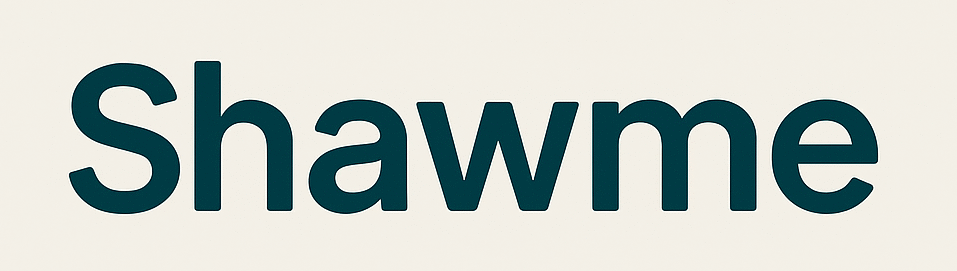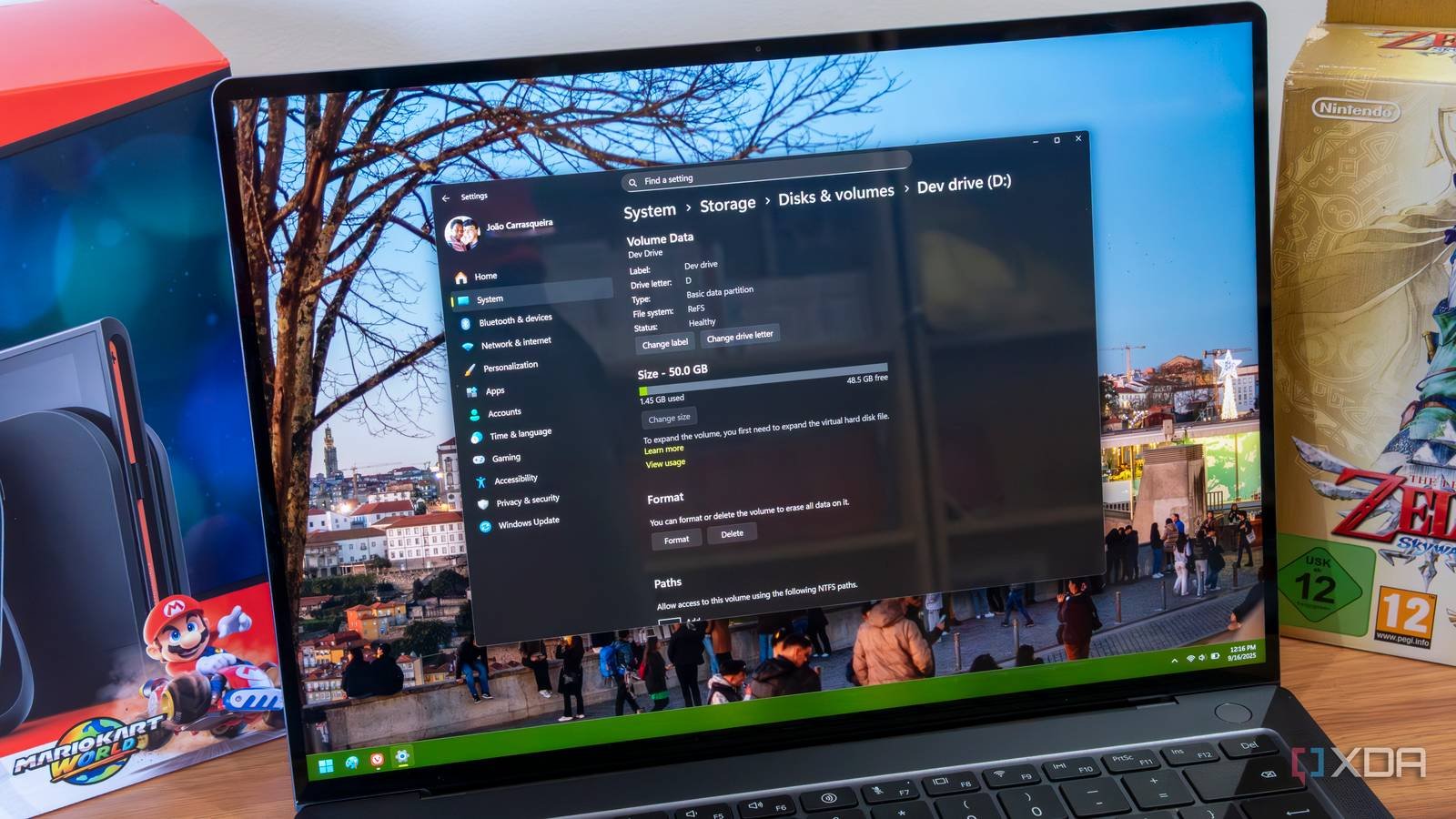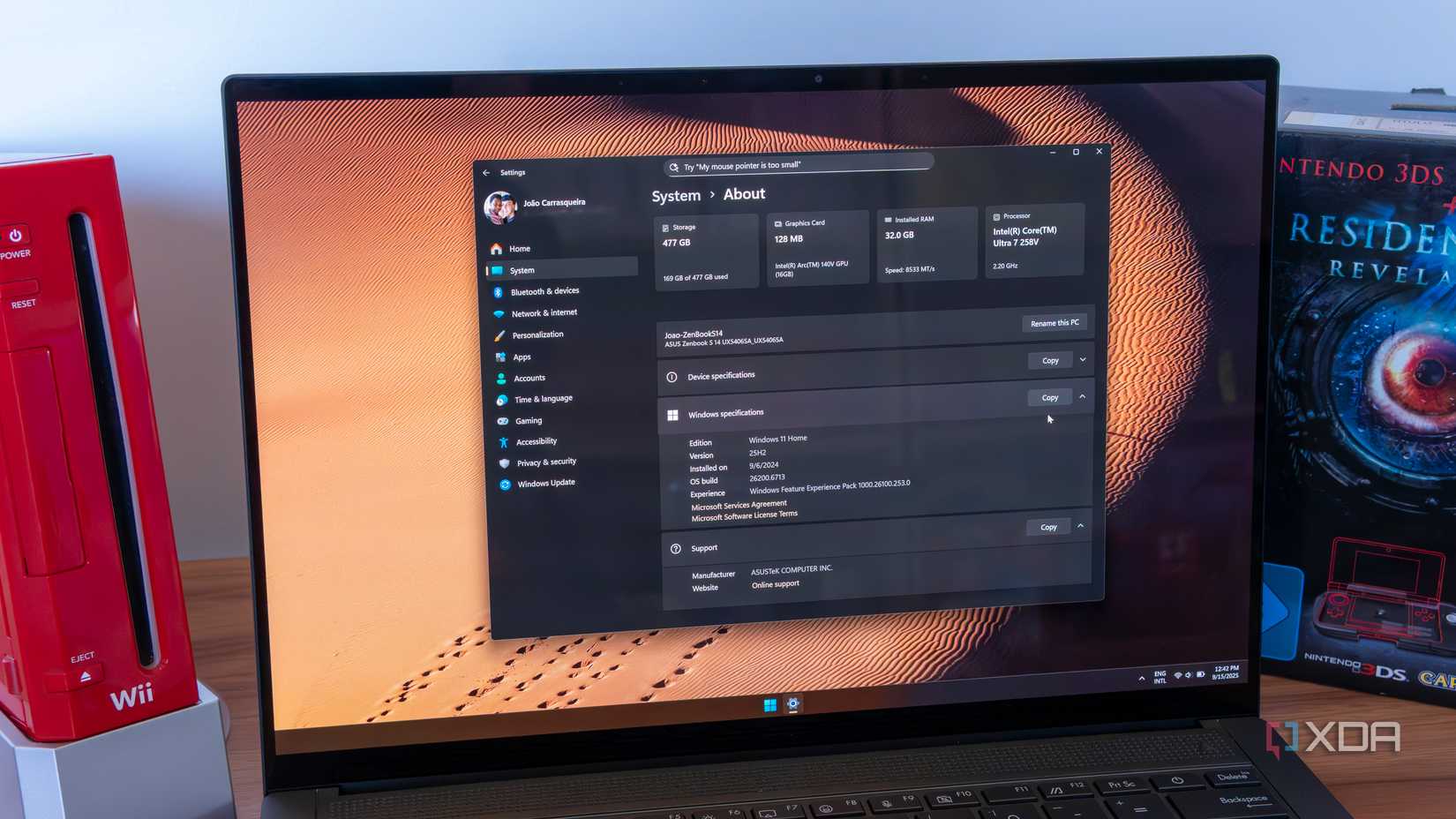Summary
- The new Quick Markup feature in Snipping Tool allows you to annotate screenshots before capture, but it is currently only available in the Dev/Canary branches.
- You can open Snipping Tool with Win+Shift+S, then toggle Quick Markup via toolbar or Ctrl+E to edit before saving.
- Paint gains project files and brush opacity; Notepad adds free Copilot+ AI tools, such as Summarize and Rewrite.
I’m a big fan of the Windows 11 Snipping Tool. Sure, it’s no ShareX, but as a default screenshotting feature you can use on any Windows 11, it does the job just fine. However, Microsoft has been slowly adding new features to the Snipping Tool that make it a pretty good contender, even against third-party options.
If you, too, are a fan of this handy little feature, you’ll be pleased to know that it’s getting a new update. Now, annotating your screenshots before you take them is about to get a lot easier.
In a post on the Windows Insider Blog, Microsoft explains what’s coming to the Snipping Tool on the Dev and Canary builds. These are the testing builds for Windows 11, so you won’t find these new features on every Windows 11 PC. However, if everything works as intended, we should see them arrive on every device soon.
This new feature is called “Quick markup,” and it allows you to annotate a screenshot before it’s taken:
To get started, open Snipping Tool via Win + Shift + S or launch the app directly. Before capturing your selection area, you’ll now see a Quick markup button in the top toolbar. Click on this button to toggle the feature on, or use the keyboard shortcut Ctrl + E. Once the button is on, go ahead and select your selection region. You’ll notice after this, you’ll be able to markup and make edits to your image right in Snipping Tool’s selection area before finalizing your screenshot!
Gone are the days when you had to take a screenshot, import it into Paint, and then annotate; now you can do whatever you like before the screenshot is even saved. ShareX does the same thing, and it’s a massive time-saver to annotate an image before it’s saved, so I’m happy it’s finally in the Snipping Tool too.
The update also includes new features for Paint and Notepad. For Paint, the company now allows you to save images as project files and has also added an opacity slider for brushes, which is somewhat unusual for what was once a basic image editor. I guess Paint is finally climbing up to the big leagues. Meanwhile, Notepad now lets you use AI tools such as “Summarize, Write, and Rewrite” if you’re using it on a Copilot+ PC, and you don’t even have to pay a subscription to use them. Very neat.